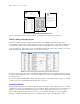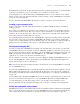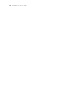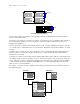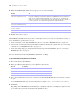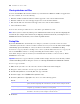User manual
Table Of Contents
- Chapter 1 Introducing FileMaker Pro
- Chapter 2 Using databases
- About database fields and records
- Opening files
- Opening multiple windows per file
- Closing windows and files
- Saving files
- About modes
- Viewing records
- Adding and duplicating records
- Deleting records
- Entering data
- Working with data in Table View
- Finding records
- Performing quick finds in Browse mode
- Making find requests in Find mode
- Finding text and characters
- Finding numbers, dates, times, and timestamps
- Finding ranges of information
- Finding data in related fields
- Finding empty or non-empty fields
- Finding duplicate values
- Finding records that match multiple criteria
- Finding records except those matching criteria
- Viewing, repeating, or changing the last find
- Saving find requests
- Deleting and reverting requests
- Hiding records from a found set and viewing hidden records
- Finding and replacing data
- Sorting records
- Previewing and printing databases
- Automating tasks with scripts
- Backing up database files
- Setting preferences
- Chapter 3 Creating databases
- Planning a database
- Creating a FileMaker Pro file
- Creating and changing fields
- Setting options for fields
- Creating database tables
- Creating layouts and reports
- Setting up a layout to print records in columns
- Working with objects on a layout
- Working with fields on a layout
- Working with parts on a layout
- Displaying data in charts
- Chapter 4 Working with related tables and files
- Chapter 5 Sharing and exchanging data
- Sharing databases on a network
- Importing and exporting data
- Saving and sending data in other formats
- Sending email messages based on record data
- Supported import/export file formats
- Setting up recurring imports
- ODBC and JDBC
- Methods of importing data into an existing file
- About adding records
- About updating existing records
- About updating matching records
- About the importing process
- Converting a data file to a new FileMaker Pro file
- About the exporting process
- Working with external data sources
- Publishing databases on the web
- Chapter 6 Protecting databases
- Protecting databases with accounts and privilege sets
- Creating accounts and privilege sets
- Viewing extended privileges
- Authorizing access to files
- Security measures
- Enhancing physical security
- Enhancing operating system security
- Establishing network security
- Backing up databases and other important files
- Installing, running, and upgrading antivirus software
- Chapter 7 Converting databases from FileMaker Pro 6 and earlier
- Index
Chapter 2
|
Using databases 17
To enter data in a database table, you make a new record and enter values into the fields that belong to that record.
Values can be typed into a field, imported from another application, or entered in a number of other ways.
FileMaker Pro also allows you to access and view data that is stored in non-FileMaker Pro files. For
example, if you have access to data stored in a SQL database, you can display information from the external
database and work with that data in your FileMaker
Pro file.
Opening files
To open a file if FileMaker Pro isn’t running
Choose one of the following methods:
1 Double-click the FileMaker Pro file.
1 Drag the file onto the FileMaker Pro application icon.
1 Double-click the FileMaker Pro application icon and choose the file you want to open. If you see the
Quick Start Screen, see “To open a file using FileMaker Quick Start,” below, for more information.
To open a file if FileMaker Pro is already running
1. Choose File menu > Open.
Tip You can also choose File menu > Open Recent or File menu > Open Favorite.
2. In the Open File dialog box, select the filename and click Open.
3. If you’re asked for an account name and password, type them in the Password dialog box, then click OK.
To open a file using FileMaker Quick Start
1. To have the Quick Start Screen appear, do one of the following:
1 Start FileMaker Pro.
1 If FileMaker Pro is running or if you start FileMaker Pro and you don’t see the FileMaker Quick Start
Screen, choose Help menu
> Quick Start Screen.
FileMaker Quick Start Screen (Mac OS)