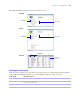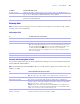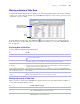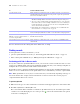User manual
Table Of Contents
- Chapter 1 Introducing FileMaker Pro
- Chapter 2 Using databases
- About database fields and records
- Opening files
- Opening multiple windows per file
- Closing windows and files
- Saving files
- About modes
- Viewing records
- Adding and duplicating records
- Deleting records
- Entering data
- Working with data in Table View
- Finding records
- Performing quick finds in Browse mode
- Making find requests in Find mode
- Finding text and characters
- Finding numbers, dates, times, and timestamps
- Finding ranges of information
- Finding data in related fields
- Finding empty or non-empty fields
- Finding duplicate values
- Finding records that match multiple criteria
- Finding records except those matching criteria
- Viewing, repeating, or changing the last find
- Saving find requests
- Deleting and reverting requests
- Hiding records from a found set and viewing hidden records
- Finding and replacing data
- Sorting records
- Previewing and printing databases
- Automating tasks with scripts
- Backing up database files
- Setting preferences
- Chapter 3 Creating databases
- Planning a database
- Creating a FileMaker Pro file
- Creating and changing fields
- Setting options for fields
- Creating database tables
- Creating layouts and reports
- Setting up a layout to print records in columns
- Working with objects on a layout
- Working with fields on a layout
- Working with parts on a layout
- Displaying data in charts
- Chapter 4 Working with related tables and files
- Chapter 5 Sharing and exchanging data
- Sharing databases on a network
- Importing and exporting data
- Saving and sending data in other formats
- Sending email messages based on record data
- Supported import/export file formats
- Setting up recurring imports
- ODBC and JDBC
- Methods of importing data into an existing file
- About adding records
- About updating existing records
- About updating matching records
- About the importing process
- Converting a data file to a new FileMaker Pro file
- About the exporting process
- Working with external data sources
- Publishing databases on the web
- Chapter 6 Protecting databases
- Protecting databases with accounts and privilege sets
- Creating accounts and privilege sets
- Viewing extended privileges
- Authorizing access to files
- Security measures
- Enhancing physical security
- Enhancing operating system security
- Establishing network security
- Backing up databases and other important files
- Installing, running, and upgrading antivirus software
- Chapter 7 Converting databases from FileMaker Pro 6 and earlier
- Index
Chapter 2
|
Using databases 21
When FileMaker Pro saves a file
FileMaker Pro saves a file whenever you perform an action such as modifying data. The following actions
do not cause the file to be saved:
1 Displaying a different record or layout (unless that record or layout has been modified)
1 Sorting records or modifying a sort order
1 Performing find operations such as Find, Show All Records, Omit Record, or modifying a find request
1 Changing the position and size of windows or hiding/showing the status toolbar
1 Changing layout object default settings
1 Changing ruler display settings
If you perform any of the above actions without also performing an action that does cause a save (such as
modifying data), the change won’t be saved when you close the file. FileMaker
Pro considers the above
actions to be minor changes, and they are not saved with the file unless the file is also modified in a more
significant way.
For example, if you open a file and perform a find, then close the file, FileMaker Pro does not save the found
set with the file. However, if you open a file, add a new record, perform a find, then close the file,
FileMaker
Pro saves the found set as well as the new record with the file.
For more information about saving files, see Help.
About modes
You work with data in FileMaker Pro in Browse, Find, Layout, or Preview mode. You can choose a mode
from the View menu or from the mode pop-up menu at the bottom of the document window.
Use this mode To
Browse mode Work with the data in a file. You can add, view, change, sort, omit (hide), and delete records. Browse
mode is where you’ll do most of your work, such as data entry.
Find mode Search for particular records that match a set of criteria. You can then work with this subset of your
records, called the found set. After you find a group of records, FileMaker
Pro returns to Browse mode
so you can begin working with them.
Layout mode Determine how information is presented on your screen or in printed reports, labels, and forms. Design
layouts for specific tasks, like data entry or printing invoices or envelopes. Select and arrange fields and
other objects to modify an existing layout or create new layouts.
Preview mode See how data in forms or reports will look before you print. Preview mode is especially useful for viewing
layouts with multiple columns (like mailing labels) and reports with
summaries.
Mode pop-up menu