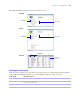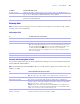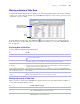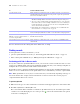User manual
Table Of Contents
- Chapter 1 Introducing FileMaker Pro
- Chapter 2 Using databases
- About database fields and records
- Opening files
- Opening multiple windows per file
- Closing windows and files
- Saving files
- About modes
- Viewing records
- Adding and duplicating records
- Deleting records
- Entering data
- Working with data in Table View
- Finding records
- Performing quick finds in Browse mode
- Making find requests in Find mode
- Finding text and characters
- Finding numbers, dates, times, and timestamps
- Finding ranges of information
- Finding data in related fields
- Finding empty or non-empty fields
- Finding duplicate values
- Finding records that match multiple criteria
- Finding records except those matching criteria
- Viewing, repeating, or changing the last find
- Saving find requests
- Deleting and reverting requests
- Hiding records from a found set and viewing hidden records
- Finding and replacing data
- Sorting records
- Previewing and printing databases
- Automating tasks with scripts
- Backing up database files
- Setting preferences
- Chapter 3 Creating databases
- Planning a database
- Creating a FileMaker Pro file
- Creating and changing fields
- Setting options for fields
- Creating database tables
- Creating layouts and reports
- Setting up a layout to print records in columns
- Working with objects on a layout
- Working with fields on a layout
- Working with parts on a layout
- Displaying data in charts
- Chapter 4 Working with related tables and files
- Chapter 5 Sharing and exchanging data
- Sharing databases on a network
- Importing and exporting data
- Saving and sending data in other formats
- Sending email messages based on record data
- Supported import/export file formats
- Setting up recurring imports
- ODBC and JDBC
- Methods of importing data into an existing file
- About adding records
- About updating existing records
- About updating matching records
- About the importing process
- Converting a data file to a new FileMaker Pro file
- About the exporting process
- Working with external data sources
- Publishing databases on the web
- Chapter 6 Protecting databases
- Protecting databases with accounts and privilege sets
- Creating accounts and privilege sets
- Viewing extended privileges
- Authorizing access to files
- Security measures
- Enhancing physical security
- Enhancing operating system security
- Establishing network security
- Backing up databases and other important files
- Installing, running, and upgrading antivirus software
- Chapter 7 Converting databases from FileMaker Pro 6 and earlier
- Index
22 FileMaker Pro User’s Guide
Using the status toolbar
The status toolbar provides quick access to many FileMaker Pro menu commands. In all modes, it includes
navigation tools, customizable buttons, and a layout bar for working with layouts. In Layout mode, it includes
layout tools. Move the pointer over a button to see its description. You can also switch modes by clicking
buttons in the status toolbar. The buttons in the status toolbar vary depending on which mode you’re in.
In Layout mode, you can also use the Inspector when you format and edit objects on a layout. For more
information, see
“Using the Inspector to format objects” on page 78.
For more information about using the status toolbar, see Help.
Viewing records
FileMaker Pro provides three views of each layout: form, list, and table. When you change views, you
temporarily change the way records display or print.
To view records Do this in Browse mode or Find mode
Individually Choose View menu > View as Form, or click Form View in the layout bar.
In a list Choose View menu > View as List, or click List View in the layout bar.
In a spreadsheet-like table Choose View menu > View as Table, or click Table View in the layout bar. For
information about working with data in a spreadsheet-like table, see “Working with data
in Table View” on page 29.
Status toolbar
Layout bar
Formatting bar