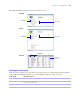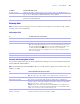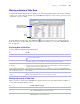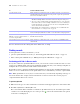User manual
Table Of Contents
- Chapter 1 Introducing FileMaker Pro
- Chapter 2 Using databases
- About database fields and records
- Opening files
- Opening multiple windows per file
- Closing windows and files
- Saving files
- About modes
- Viewing records
- Adding and duplicating records
- Deleting records
- Entering data
- Working with data in Table View
- Finding records
- Performing quick finds in Browse mode
- Making find requests in Find mode
- Finding text and characters
- Finding numbers, dates, times, and timestamps
- Finding ranges of information
- Finding data in related fields
- Finding empty or non-empty fields
- Finding duplicate values
- Finding records that match multiple criteria
- Finding records except those matching criteria
- Viewing, repeating, or changing the last find
- Saving find requests
- Deleting and reverting requests
- Hiding records from a found set and viewing hidden records
- Finding and replacing data
- Sorting records
- Previewing and printing databases
- Automating tasks with scripts
- Backing up database files
- Setting preferences
- Chapter 3 Creating databases
- Planning a database
- Creating a FileMaker Pro file
- Creating and changing fields
- Setting options for fields
- Creating database tables
- Creating layouts and reports
- Setting up a layout to print records in columns
- Working with objects on a layout
- Working with fields on a layout
- Working with parts on a layout
- Displaying data in charts
- Chapter 4 Working with related tables and files
- Chapter 5 Sharing and exchanging data
- Sharing databases on a network
- Importing and exporting data
- Saving and sending data in other formats
- Sending email messages based on record data
- Supported import/export file formats
- Setting up recurring imports
- ODBC and JDBC
- Methods of importing data into an existing file
- About adding records
- About updating existing records
- About updating matching records
- About the importing process
- Converting a data file to a new FileMaker Pro file
- About the exporting process
- Working with external data sources
- Publishing databases on the web
- Chapter 6 Protecting databases
- Protecting databases with accounts and privilege sets
- Creating accounts and privilege sets
- Viewing extended privileges
- Authorizing access to files
- Security measures
- Enhancing physical security
- Enhancing operating system security
- Establishing network security
- Backing up databases and other important files
- Installing, running, and upgrading antivirus software
- Chapter 7 Converting databases from FileMaker Pro 6 and earlier
- Index
Chapter 2
|
Using databases 25
You can also use a mouse scroll wheel to move through records. For more information about viewing
records, see Help.
Adding and duplicating records
When you add or duplicate records, FileMaker Pro stores new records at the end of the current table. In
Browse mode, you see the new record after the current record, or after the last record in the found set (the
set of records made active by a find request).
1 If records are sorted, the new record appears in the correct position in the sort order when you commit
the record. In Table View, a new row is added to the last row of the current record’s sort category. For
more information about working in Table View, see
“Working with records in Table View” on page 29.
1 If records are unsorted, the new record appears after the last record in the found set. For more
information, see
“Sorting records” on page 42.
Note If a file is locked or write-protected, or if you don’t have access privileges to create records,
FileMaker
Pro will not add or duplicate records.
If the field is defined to automatically enter field values, you see those values entered in the new record. See
“Defining automatic data entry” on page 65.
To enter or change values in the new record, see “Entering and changing data in fields” on page 27.
Through records in List View or
Table View
Use the scroll bar on the right side of the window.
To a record with a unique value that
you know
See “Finding records” on page 30.
To Do this in Browse mode
Add a new blank record In Browse mode, click New Record in the status toolbar. You see a blank record with
one field selected.
Quickly add a record with the same or
similar data as an existing record
Select the record to duplicate. Then, choose Records menu > Duplicate Record.
Add or duplicate related records See “Adding and duplicating related records” on page 26.
To move Do this