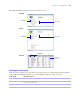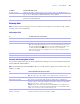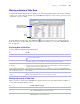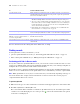User manual
Table Of Contents
- Chapter 1 Introducing FileMaker Pro
- Chapter 2 Using databases
- About database fields and records
- Opening files
- Opening multiple windows per file
- Closing windows and files
- Saving files
- About modes
- Viewing records
- Adding and duplicating records
- Deleting records
- Entering data
- Working with data in Table View
- Finding records
- Performing quick finds in Browse mode
- Making find requests in Find mode
- Finding text and characters
- Finding numbers, dates, times, and timestamps
- Finding ranges of information
- Finding data in related fields
- Finding empty or non-empty fields
- Finding duplicate values
- Finding records that match multiple criteria
- Finding records except those matching criteria
- Viewing, repeating, or changing the last find
- Saving find requests
- Deleting and reverting requests
- Hiding records from a found set and viewing hidden records
- Finding and replacing data
- Sorting records
- Previewing and printing databases
- Automating tasks with scripts
- Backing up database files
- Setting preferences
- Chapter 3 Creating databases
- Planning a database
- Creating a FileMaker Pro file
- Creating and changing fields
- Setting options for fields
- Creating database tables
- Creating layouts and reports
- Setting up a layout to print records in columns
- Working with objects on a layout
- Working with fields on a layout
- Working with parts on a layout
- Displaying data in charts
- Chapter 4 Working with related tables and files
- Chapter 5 Sharing and exchanging data
- Sharing databases on a network
- Importing and exporting data
- Saving and sending data in other formats
- Sending email messages based on record data
- Supported import/export file formats
- Setting up recurring imports
- ODBC and JDBC
- Methods of importing data into an existing file
- About adding records
- About updating existing records
- About updating matching records
- About the importing process
- Converting a data file to a new FileMaker Pro file
- About the exporting process
- Working with external data sources
- Publishing databases on the web
- Chapter 6 Protecting databases
- Protecting databases with accounts and privilege sets
- Creating accounts and privilege sets
- Viewing extended privileges
- Authorizing access to files
- Security measures
- Enhancing physical security
- Enhancing operating system security
- Establishing network security
- Backing up databases and other important files
- Installing, running, and upgrading antivirus software
- Chapter 7 Converting databases from FileMaker Pro 6 and earlier
- Index
Chapter 2
|
Using databases 27
Entering data
Note If a file is locked or write-protected, or if you don’t have privileges to edit certain records or fields,
you may not be able to modify data.
Selecting a field
Entering and changing data in fields
You can enter or import data up to the character limit for the field type. You can view and print only the data
that fits within the field boundaries.
Note For information about how FileMaker Pro uses system formats to display and sort dates, times, and
numbers, see Help.
A group of records Make sure the found set contains only the records you want to delete. (See “Finding records” on
page 30.) Choose Records menu > Delete Found Records, then click Delete.
All records in a database Click Show All in the status toolbar, or choose Records menu > Show All Records. Then choose
Records menu > Delete All Records.
To Do this in Browse or Find mode
Select a field Click in the field.
Select the contents of a field Select the field, then choose Edit menu > Select All.
Move to the next field in the tab order Press Tab.
Note To set the Return or Enter key(s) to move to the next field, in Layout mode, select
the fields. Click Inspector
in the layout bar, then click Data. In the Behavior area,
for Go to next object using, select the keys you want to use for exiting fields.
Buttons and tab controls can be included in the tab order. Fields on tab panels that are
not in front are skipped.
Move to the previous field in the tab order
Press Shift-Tab (or Shift-Return or Shift-Enter, if enabled).
Move to items in a value list Press the arrow keys.
To Click in the field in Browse mode, then
Enter data in a text field Type the text (up to 1 billion characters).
Note In a field set up to auto-complete, you see suggestions based on what you type.
Enter data in a number field Type the values (from 10
400
to 10
-400
).
Enter data in a date field Type one date on one line in the field. Type the day, month, and year as numbers (for
example, 3/3/2010), separated by a nonnumeric character like – (minus) or / (forward slash).
Note You cannot use a : (colon) as a date separator.
Important If you enter dates with two-digit years, FileMaker Pro converts them to four-
digit year dates using a conversion method described in Help. To avoid misinterpretations
during conversion, always enter dates with four-digit years.
Enter the current date in a date,
number, or text field
Choose Insert menu > Current Date.
Select the date using the drop-down calendar, if available.
To delete Do this in Browse mode