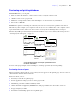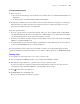User manual
Table Of Contents
- Chapter 1 Introducing FileMaker Pro
- Chapter 2 Using databases
- About database fields and records
- Opening files
- Opening multiple windows per file
- Closing windows and files
- Saving files
- About modes
- Viewing records
- Adding and duplicating records
- Deleting records
- Entering data
- Working with data in Table View
- Finding records
- Performing quick finds in Browse mode
- Making find requests in Find mode
- Finding text and characters
- Finding numbers, dates, times, and timestamps
- Finding ranges of information
- Finding data in related fields
- Finding empty or non-empty fields
- Finding duplicate values
- Finding records that match multiple criteria
- Finding records except those matching criteria
- Viewing, repeating, or changing the last find
- Saving find requests
- Deleting and reverting requests
- Hiding records from a found set and viewing hidden records
- Finding and replacing data
- Sorting records
- Previewing and printing databases
- Automating tasks with scripts
- Backing up database files
- Setting preferences
- Chapter 3 Creating databases
- Planning a database
- Creating a FileMaker Pro file
- Creating and changing fields
- Setting options for fields
- Creating database tables
- Creating layouts and reports
- Setting up a layout to print records in columns
- Working with objects on a layout
- Working with fields on a layout
- Working with parts on a layout
- Displaying data in charts
- Chapter 4 Working with related tables and files
- Chapter 5 Sharing and exchanging data
- Sharing databases on a network
- Importing and exporting data
- Saving and sending data in other formats
- Sending email messages based on record data
- Supported import/export file formats
- Setting up recurring imports
- ODBC and JDBC
- Methods of importing data into an existing file
- About adding records
- About updating existing records
- About updating matching records
- About the importing process
- Converting a data file to a new FileMaker Pro file
- About the exporting process
- Working with external data sources
- Publishing databases on the web
- Chapter 6 Protecting databases
- Protecting databases with accounts and privilege sets
- Creating accounts and privilege sets
- Viewing extended privileges
- Authorizing access to files
- Security measures
- Enhancing physical security
- Enhancing operating system security
- Establishing network security
- Backing up databases and other important files
- Installing, running, and upgrading antivirus software
- Chapter 7 Converting databases from FileMaker Pro 6 and earlier
- Index
44 FileMaker Pro User’s Guide
1 records arranged in columns if the Layout Setup is defined to print in columns
1 the tab panel in the front if the page contains tab controls
To preview data on a layout, you follow the same preliminary steps that you perform when you print, including
specifying a printer and printing options and verifying that the found set contains the records you want to
preview (see steps 1 through 4 in the next section,
“Printing records”). Then, switch to Preview mode.
Printing records
You can print information from your database, or you can print a blank record in order to print a blank “form.”
To print records:
1. If you have more than one printer, specify which one you want to use.
2. Confirm printing options by choosing File menu > Print Setup (Windows) or File menu > Page Setup
(Mac
OS), then click OK.
If you’re in Preview mode, you can also click Print Setup (Windows) or Page Setup (Mac OS) in the
status toolbar.
For information about printer options, refer to your printer and system documentation.
3. Switch to the layout you want to use.
4. Make sure the found set is the way you want it by:
1 using Find mode and commands on the Records menu to change the found set
1 sorting the records
5. Switch to Preview mode to see exactly how your paper copy will look.
Some items, like sliding objects, records arranged in columns, and variable information like page
numbers, appear correctly only in Preview mode. If a record contains tab controls, only the tab panel that
is in the front is printed.
6. Choose File menu > Print.
7. In the Print dialog box, for Print, choose an option (Windows) or choose FileMaker Pro from the pop-up
menu (Mac
OS).
To p ri n t Choose
All records (or only records in the found set) Records being browsed
Only the record currently selected in Browse mode Current record
A blank record using the current layout (use this
option to print a blank “form”)
Blank record, showing fields, then choose a formatting option