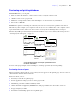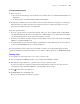User manual
Table Of Contents
- Chapter 1 Introducing FileMaker Pro
- Chapter 2 Using databases
- About database fields and records
- Opening files
- Opening multiple windows per file
- Closing windows and files
- Saving files
- About modes
- Viewing records
- Adding and duplicating records
- Deleting records
- Entering data
- Working with data in Table View
- Finding records
- Performing quick finds in Browse mode
- Making find requests in Find mode
- Finding text and characters
- Finding numbers, dates, times, and timestamps
- Finding ranges of information
- Finding data in related fields
- Finding empty or non-empty fields
- Finding duplicate values
- Finding records that match multiple criteria
- Finding records except those matching criteria
- Viewing, repeating, or changing the last find
- Saving find requests
- Deleting and reverting requests
- Hiding records from a found set and viewing hidden records
- Finding and replacing data
- Sorting records
- Previewing and printing databases
- Automating tasks with scripts
- Backing up database files
- Setting preferences
- Chapter 3 Creating databases
- Planning a database
- Creating a FileMaker Pro file
- Creating and changing fields
- Setting options for fields
- Creating database tables
- Creating layouts and reports
- Setting up a layout to print records in columns
- Working with objects on a layout
- Working with fields on a layout
- Working with parts on a layout
- Displaying data in charts
- Chapter 4 Working with related tables and files
- Chapter 5 Sharing and exchanging data
- Sharing databases on a network
- Importing and exporting data
- Saving and sending data in other formats
- Sending email messages based on record data
- Supported import/export file formats
- Setting up recurring imports
- ODBC and JDBC
- Methods of importing data into an existing file
- About adding records
- About updating existing records
- About updating matching records
- About the importing process
- Converting a data file to a new FileMaker Pro file
- About the exporting process
- Working with external data sources
- Publishing databases on the web
- Chapter 6 Protecting databases
- Protecting databases with accounts and privilege sets
- Creating accounts and privilege sets
- Viewing extended privileges
- Authorizing access to files
- Security measures
- Enhancing physical security
- Enhancing operating system security
- Establishing network security
- Backing up databases and other important files
- Installing, running, and upgrading antivirus software
- Chapter 7 Converting databases from FileMaker Pro 6 and earlier
- Index
Chapter 2
|
Using databases 45
8.
Select the print range, number of copies and other printing settings, then click
OK
(Windows)
or
Print
(Mac OS).
Printing labels and envelopes
You can create layouts for formatting and printing data onto mailing labels and envelopes. The process for
printing envelopes is similar to that for printing labels.
You use the New Layout/Report assistant to create a Labels layout that includes data from the fields you
choose, arranged to print on many types of label stock (for example, Avery 4014). FileMaker
Pro provides
the dimensions of numerous standard label types and their codes. If the label type you want isn't available,
you can specify custom label dimensions.
Labels layouts use merge fields, which are placeholder fields for displaying and printing only; you can’t
enter data into merge fields. Merge fields expand and contract to fit the data in the field as needed, closing
up space if the field is empty.
Select to update
linked OLE objects
before printing
Choose the
data to print
Click to change the page orientation (vertical or
horizontal), scaling, and other printing options
Print dialog box (Windows)
Choose the data to print
Print dialog box (Mac OS)
Choose FileMaker Pro from the list