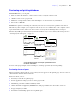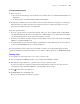User manual
Table Of Contents
- Chapter 1 Introducing FileMaker Pro
- Chapter 2 Using databases
- About database fields and records
- Opening files
- Opening multiple windows per file
- Closing windows and files
- Saving files
- About modes
- Viewing records
- Adding and duplicating records
- Deleting records
- Entering data
- Working with data in Table View
- Finding records
- Performing quick finds in Browse mode
- Making find requests in Find mode
- Finding text and characters
- Finding numbers, dates, times, and timestamps
- Finding ranges of information
- Finding data in related fields
- Finding empty or non-empty fields
- Finding duplicate values
- Finding records that match multiple criteria
- Finding records except those matching criteria
- Viewing, repeating, or changing the last find
- Saving find requests
- Deleting and reverting requests
- Hiding records from a found set and viewing hidden records
- Finding and replacing data
- Sorting records
- Previewing and printing databases
- Automating tasks with scripts
- Backing up database files
- Setting preferences
- Chapter 3 Creating databases
- Planning a database
- Creating a FileMaker Pro file
- Creating and changing fields
- Setting options for fields
- Creating database tables
- Creating layouts and reports
- Setting up a layout to print records in columns
- Working with objects on a layout
- Working with fields on a layout
- Working with parts on a layout
- Displaying data in charts
- Chapter 4 Working with related tables and files
- Chapter 5 Sharing and exchanging data
- Sharing databases on a network
- Importing and exporting data
- Saving and sending data in other formats
- Sending email messages based on record data
- Supported import/export file formats
- Setting up recurring imports
- ODBC and JDBC
- Methods of importing data into an existing file
- About adding records
- About updating existing records
- About updating matching records
- About the importing process
- Converting a data file to a new FileMaker Pro file
- About the exporting process
- Working with external data sources
- Publishing databases on the web
- Chapter 6 Protecting databases
- Protecting databases with accounts and privilege sets
- Creating accounts and privilege sets
- Viewing extended privileges
- Authorizing access to files
- Security measures
- Enhancing physical security
- Enhancing operating system security
- Establishing network security
- Backing up databases and other important files
- Installing, running, and upgrading antivirus software
- Chapter 7 Converting databases from FileMaker Pro 6 and earlier
- Index
48 FileMaker Pro User’s Guide
Printing table and field information
You can print table or field information.
1. Choose File menu > Manage > Database, then click the Tables or Fields tab.
2. Select the table(s) or field(s) you want to print.
To select more than one contiguous table or field in the list, Shift-click the tables or fields. To select more
than one noncontiguous table or field, Ctrl+click (Windows) or
2-click (Mac OS) the tables or fields.
3. Click Print.
4. Click OK (Windows) or Print (Mac OS).
The field names, field types, and formulas or data entry options are printed for each selected table.
Printing the relationships graph
You can print a graphical representation of your database by printing the relationships graph.
1. Choose File menu > Manage > Database, then click the Relationships tab.
2. Click to display page breaks in the relationships graph.
3. Click to display the Print Setup (Windows) or Page Setup (Mac OS) dialog boxes.
4. Click Print.
5. In the Printing Options dialog box, choose an option.
1 Choose Print graph on multiple pages to print the graph on more than one page.
1 Choose Print graph on one page to resize the graph to fit on one page.
6. Click Continue.
7. Click OK (Windows) or Print (Mac OS).
For more information about previewing and printing databases, see Help.
Automating tasks with scripts
Scripts can do simple tasks like setting print orientation or complex tasks like preparing a customized
mailing to clients. Scripts can incorporate conditional decisions (if-else statements) and perform repetitive
tasks (loop statements).
You can build scripts in the Edit Script dialog box by selecting from a list of FileMaker Pro script steps,
specifying options, and arranging the steps in the correct order to perform the task.
Use scripts to combine and automate tasks like:
1 switching to another layout or mode
1 finding, sorting, and printing records
1 importing data from the same source