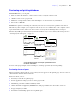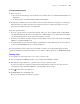User manual
Table Of Contents
- Chapter 1 Introducing FileMaker Pro
- Chapter 2 Using databases
- About database fields and records
- Opening files
- Opening multiple windows per file
- Closing windows and files
- Saving files
- About modes
- Viewing records
- Adding and duplicating records
- Deleting records
- Entering data
- Working with data in Table View
- Finding records
- Performing quick finds in Browse mode
- Making find requests in Find mode
- Finding text and characters
- Finding numbers, dates, times, and timestamps
- Finding ranges of information
- Finding data in related fields
- Finding empty or non-empty fields
- Finding duplicate values
- Finding records that match multiple criteria
- Finding records except those matching criteria
- Viewing, repeating, or changing the last find
- Saving find requests
- Deleting and reverting requests
- Hiding records from a found set and viewing hidden records
- Finding and replacing data
- Sorting records
- Previewing and printing databases
- Automating tasks with scripts
- Backing up database files
- Setting preferences
- Chapter 3 Creating databases
- Planning a database
- Creating a FileMaker Pro file
- Creating and changing fields
- Setting options for fields
- Creating database tables
- Creating layouts and reports
- Setting up a layout to print records in columns
- Working with objects on a layout
- Working with fields on a layout
- Working with parts on a layout
- Displaying data in charts
- Chapter 4 Working with related tables and files
- Chapter 5 Sharing and exchanging data
- Sharing databases on a network
- Importing and exporting data
- Saving and sending data in other formats
- Sending email messages based on record data
- Supported import/export file formats
- Setting up recurring imports
- ODBC and JDBC
- Methods of importing data into an existing file
- About adding records
- About updating existing records
- About updating matching records
- About the importing process
- Converting a data file to a new FileMaker Pro file
- About the exporting process
- Working with external data sources
- Publishing databases on the web
- Chapter 6 Protecting databases
- Protecting databases with accounts and privilege sets
- Creating accounts and privilege sets
- Viewing extended privileges
- Authorizing access to files
- Security measures
- Enhancing physical security
- Enhancing operating system security
- Establishing network security
- Backing up databases and other important files
- Installing, running, and upgrading antivirus software
- Chapter 7 Converting databases from FileMaker Pro 6 and earlier
- Index
Chapter 2
|
Using databases 49
FileMaker Pro makes it easy for you to manage scripts. You can display a default script to use as a template
when writing your own scripts. You can open several scripts at once to compare them. You can copy and
paste entire scripts between files. You can copy and paste script steps from one script to another script in the
same file or to a script in a different file. You can assign scripts to groups to make it easy to find scripts of a
specific type (for example, copy an entire group of scripts to another file or delete an entire group of scripts).
And you can design scripts to run when a particular event occurs (such as when users enter a field, press a
key, or add a new record to the database).
Procedures for creating and managing scripts and a reference to all FileMaker Pro script steps (organized
alphabetically or by category) are available in Help.
Backing up database files
Routine backups are imperative for any document stored on a computer. It is easier to restore a backed up
database than it is to recreate it. How often you should back up depends on the amount of data you are adding
to your databases, and how difficult it would be to recreate your files if they become corrupt.
For very important files, it’s a good idea to routinely store backups at an offsite location.
For file backup recommendations, see “Backing up databases and other important files” on page 136. For
an example of a backup script, see Help.
Setting preferences
You can customize the appearance and behavior of FileMaker Pro to suit the way you work by changing
standard settings called preferences. Preferences affect the behavior of the application and are not specific
to any file.
Settings in the File Options dialog box affect the current file’s default layout, opening and closing scripts,
login information, and spelling.
To set application preferences:
1. Windows: Choose Edit menu > Preferences.
Mac OS: Choose FileMaker Pro menu > Preferences.
2. In the Preferences dialog box, click a tab, then set the options you want to use.
To set file preferences:
1. Choose File menu > File Options.
2. In the File Options dialog box, click a tab, then set the options you want to use.
For more information about setting application and file preferences, see Help.