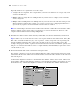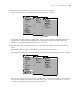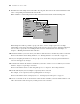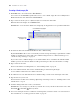User manual
Table Of Contents
- Chapter 1 Introducing FileMaker Pro
- Chapter 2 Using databases
- About database fields and records
- Opening files
- Opening multiple windows per file
- Closing windows and files
- Saving files
- About modes
- Viewing records
- Adding and duplicating records
- Deleting records
- Entering data
- Working with data in Table View
- Finding records
- Performing quick finds in Browse mode
- Making find requests in Find mode
- Finding text and characters
- Finding numbers, dates, times, and timestamps
- Finding ranges of information
- Finding data in related fields
- Finding empty or non-empty fields
- Finding duplicate values
- Finding records that match multiple criteria
- Finding records except those matching criteria
- Viewing, repeating, or changing the last find
- Saving find requests
- Deleting and reverting requests
- Hiding records from a found set and viewing hidden records
- Finding and replacing data
- Sorting records
- Previewing and printing databases
- Automating tasks with scripts
- Backing up database files
- Setting preferences
- Chapter 3 Creating databases
- Planning a database
- Creating a FileMaker Pro file
- Creating and changing fields
- Setting options for fields
- Creating database tables
- Creating layouts and reports
- Setting up a layout to print records in columns
- Working with objects on a layout
- Working with fields on a layout
- Working with parts on a layout
- Displaying data in charts
- Chapter 4 Working with related tables and files
- Chapter 5 Sharing and exchanging data
- Sharing databases on a network
- Importing and exporting data
- Saving and sending data in other formats
- Sending email messages based on record data
- Supported import/export file formats
- Setting up recurring imports
- ODBC and JDBC
- Methods of importing data into an existing file
- About adding records
- About updating existing records
- About updating matching records
- About the importing process
- Converting a data file to a new FileMaker Pro file
- About the exporting process
- Working with external data sources
- Publishing databases on the web
- Chapter 6 Protecting databases
- Protecting databases with accounts and privilege sets
- Creating accounts and privilege sets
- Viewing extended privileges
- Authorizing access to files
- Security measures
- Enhancing physical security
- Enhancing operating system security
- Establishing network security
- Backing up databases and other important files
- Installing, running, and upgrading antivirus software
- Chapter 7 Converting databases from FileMaker Pro 6 and earlier
- Index
Chapter 3
|
Creating databases 55
15. Create your database.
16. If you’ve designed the database for others to use, ask a few people to test it. Then, fix any problems they
found before you make the database available for everyone to use.
Creating a FileMaker Pro file
You can create a file from a FileMaker Pro Starter Solution, or template—a predefined database file that you
can modify to suit your needs. Or, you can create a file without using a template.
You can also create a file by making a copy of an existing FileMaker Pro file. See “Saving files” on page 20.
Creating a file using a Starter Solution
1. Choose File menu > New From Starter Solution.
You can also use the FileMaker Quick Start Screen to create files. Choose Help menu > Quick Start
Screen, then click Use a Starter Solution.
2. Select All Solutions to view a list of all available solution files, or choose a solution category to narrow
the list of choices.
If the FileMaker Quick Start Screen appears but there are no FileMaker Pro Starter Solutions displayed
in it, the Starter Solutions weren’t installed. For more information, see Help.
3. Select a solution from the list (Windows) or the group of thumbnails (Mac OS), then click Choose.
4. Type a name for the file (choose a different folder, if needed), then click Save.
Windows: For Save as type, select FileMaker Files.
FileMaker Pro creates the file on your disk and opens the file. You can modify fields and layouts in
Starter Solutions. For more information, see the remaining sections in this chapter.
Sample Database Design Form
Project Name
Purpose of this database
Filename for this database
Table name
Field name Field type Comments
Layouts
Table name
Field name Field type Comments
Name Purpose Screen Print Web