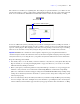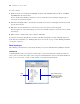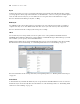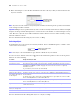User manual
Table Of Contents
- Chapter 1 Introducing FileMaker Pro
- Chapter 2 Using databases
- About database fields and records
- Opening files
- Opening multiple windows per file
- Closing windows and files
- Saving files
- About modes
- Viewing records
- Adding and duplicating records
- Deleting records
- Entering data
- Working with data in Table View
- Finding records
- Performing quick finds in Browse mode
- Making find requests in Find mode
- Finding text and characters
- Finding numbers, dates, times, and timestamps
- Finding ranges of information
- Finding data in related fields
- Finding empty or non-empty fields
- Finding duplicate values
- Finding records that match multiple criteria
- Finding records except those matching criteria
- Viewing, repeating, or changing the last find
- Saving find requests
- Deleting and reverting requests
- Hiding records from a found set and viewing hidden records
- Finding and replacing data
- Sorting records
- Previewing and printing databases
- Automating tasks with scripts
- Backing up database files
- Setting preferences
- Chapter 3 Creating databases
- Planning a database
- Creating a FileMaker Pro file
- Creating and changing fields
- Setting options for fields
- Creating database tables
- Creating layouts and reports
- Setting up a layout to print records in columns
- Working with objects on a layout
- Working with fields on a layout
- Working with parts on a layout
- Displaying data in charts
- Chapter 4 Working with related tables and files
- Chapter 5 Sharing and exchanging data
- Sharing databases on a network
- Importing and exporting data
- Saving and sending data in other formats
- Sending email messages based on record data
- Supported import/export file formats
- Setting up recurring imports
- ODBC and JDBC
- Methods of importing data into an existing file
- About adding records
- About updating existing records
- About updating matching records
- About the importing process
- Converting a data file to a new FileMaker Pro file
- About the exporting process
- Working with external data sources
- Publishing databases on the web
- Chapter 6 Protecting databases
- Protecting databases with accounts and privilege sets
- Creating accounts and privilege sets
- Viewing extended privileges
- Authorizing access to files
- Security measures
- Enhancing physical security
- Enhancing operating system security
- Establishing network security
- Backing up databases and other important files
- Installing, running, and upgrading antivirus software
- Chapter 7 Converting databases from FileMaker Pro 6 and earlier
- Index
Chapter 3
|
Creating databases 75
Envelope
Use an Envelope layout to print the fields you select, arranged to print on a standard “Number 10” business envelope.
For more information about creating an Envelope layout and printing on envelopes, see “Printing labels and
envelopes” on page 45.
Setting up a layout to print records in columns
You can set up a layout to print (or preview) records in columns, for example, for a directory of names and
addresses. This is in contrast to a List view layout, which arranges fields in columns.
When you set up records to print in columns, all the field values (and labels, if specified) for one record are
printed together in a block (much like on a label), then all the values for the next record are printed together,
and so on. You only see multiple columns in Layout and Preview modes and when you print (not in Browse
mode or Find mode).
You can choose to arrange columns across the page or down the page.
Setting up columns in a layout
1. Choose a printer, and print or page setup options.
FileMaker Pro considers the selected printer, and print or page setup information when it calculates
margins and other measurements on the layout.
2. In Layout mode, create a layout or choose a layout from the Layout pop-up menu.
It’s easiest to start with a Blank layout or a layout with no objects in the body part.
3. Choose Layouts menu > Layout Setup.
Down first
1
2
3
4
5
6
7
8
1
3
5
7
2
4
6
8
Across first