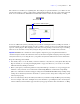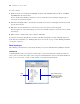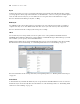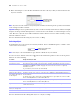User manual
Table Of Contents
- Chapter 1 Introducing FileMaker Pro
- Chapter 2 Using databases
- About database fields and records
- Opening files
- Opening multiple windows per file
- Closing windows and files
- Saving files
- About modes
- Viewing records
- Adding and duplicating records
- Deleting records
- Entering data
- Working with data in Table View
- Finding records
- Performing quick finds in Browse mode
- Making find requests in Find mode
- Finding text and characters
- Finding numbers, dates, times, and timestamps
- Finding ranges of information
- Finding data in related fields
- Finding empty or non-empty fields
- Finding duplicate values
- Finding records that match multiple criteria
- Finding records except those matching criteria
- Viewing, repeating, or changing the last find
- Saving find requests
- Deleting and reverting requests
- Hiding records from a found set and viewing hidden records
- Finding and replacing data
- Sorting records
- Previewing and printing databases
- Automating tasks with scripts
- Backing up database files
- Setting preferences
- Chapter 3 Creating databases
- Planning a database
- Creating a FileMaker Pro file
- Creating and changing fields
- Setting options for fields
- Creating database tables
- Creating layouts and reports
- Setting up a layout to print records in columns
- Working with objects on a layout
- Working with fields on a layout
- Working with parts on a layout
- Displaying data in charts
- Chapter 4 Working with related tables and files
- Chapter 5 Sharing and exchanging data
- Sharing databases on a network
- Importing and exporting data
- Saving and sending data in other formats
- Sending email messages based on record data
- Supported import/export file formats
- Setting up recurring imports
- ODBC and JDBC
- Methods of importing data into an existing file
- About adding records
- About updating existing records
- About updating matching records
- About the importing process
- Converting a data file to a new FileMaker Pro file
- About the exporting process
- Working with external data sources
- Publishing databases on the web
- Chapter 6 Protecting databases
- Protecting databases with accounts and privilege sets
- Creating accounts and privilege sets
- Viewing extended privileges
- Authorizing access to files
- Security measures
- Enhancing physical security
- Enhancing operating system security
- Establishing network security
- Backing up databases and other important files
- Installing, running, and upgrading antivirus software
- Chapter 7 Converting databases from FileMaker Pro 6 and earlier
- Index
Chapter 3
|
Creating databases 79
Precisely positioning or sizing objects
1. In Layout mode, select one or more objects.
For more information, see “Selecting objects” on page 80.
2. Click Inspector in the layout bar, then click Position.
3. In the Position area, type a new value into one of the fields.
Note To change the unit of measure, choose Layouts menu > Set Rulers. In the Set Rulers dialog box,
for Units, choose a unit of measure, then click OK.
4. Type a new value in one of the following fields.
If you can't type a value, that field doesn't make sense for the selected object (for example, a horizontal
line doesn't have a height), or the selection is locked.
5. Press Enter or Tab, or click outside the Inspector to apply the changes.
Allowing objects to resize or move on the layout
When layout objects are set to resize, they maintain a constant distance from the object to which they are
anchored. This allows objects to move, expand, or contract when the FileMaker
Pro window is resized.
Anchor points are either the layout margin or the container margin in which an object resides. By default,
objects are anchored on both the top and left sides of the layout or page.
To allow objects to resize or move when the FileMaker Pro window is resized:
1. In Layout mode, select one or more objects on the layout.
For more information, see “Selecting objects” on page 80.
2. Click Inspector in the layout bar, then click Position.
Field Indicates
Name The name of the selected object (optional). You can assign names to objects and grouped objects.
Some script steps and functions use these names to specify which object to act upon. For more
information, see Help.
Left The distance from the left edge of the selection to the left edge of the layout.
Top The distance from the top of the selection to the top of the layout.
Right The distance from the right edge of the selection to the left edge of the layout.
Bottom The distance from the bottom of the selection to the top of the layout.
Width The object's width.
Height The object's height.