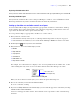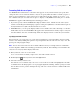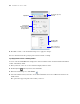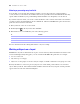User manual
Table Of Contents
- Chapter 1 Introducing FileMaker Pro
- Chapter 2 Using databases
- About database fields and records
- Opening files
- Opening multiple windows per file
- Closing windows and files
- Saving files
- About modes
- Viewing records
- Adding and duplicating records
- Deleting records
- Entering data
- Working with data in Table View
- Finding records
- Performing quick finds in Browse mode
- Making find requests in Find mode
- Finding text and characters
- Finding numbers, dates, times, and timestamps
- Finding ranges of information
- Finding data in related fields
- Finding empty or non-empty fields
- Finding duplicate values
- Finding records that match multiple criteria
- Finding records except those matching criteria
- Viewing, repeating, or changing the last find
- Saving find requests
- Deleting and reverting requests
- Hiding records from a found set and viewing hidden records
- Finding and replacing data
- Sorting records
- Previewing and printing databases
- Automating tasks with scripts
- Backing up database files
- Setting preferences
- Chapter 3 Creating databases
- Planning a database
- Creating a FileMaker Pro file
- Creating and changing fields
- Setting options for fields
- Creating database tables
- Creating layouts and reports
- Setting up a layout to print records in columns
- Working with objects on a layout
- Working with fields on a layout
- Working with parts on a layout
- Displaying data in charts
- Chapter 4 Working with related tables and files
- Chapter 5 Sharing and exchanging data
- Sharing databases on a network
- Importing and exporting data
- Saving and sending data in other formats
- Sending email messages based on record data
- Supported import/export file formats
- Setting up recurring imports
- ODBC and JDBC
- Methods of importing data into an existing file
- About adding records
- About updating existing records
- About updating matching records
- About the importing process
- Converting a data file to a new FileMaker Pro file
- About the exporting process
- Working with external data sources
- Publishing databases on the web
- Chapter 6 Protecting databases
- Protecting databases with accounts and privilege sets
- Creating accounts and privilege sets
- Viewing extended privileges
- Authorizing access to files
- Security measures
- Enhancing physical security
- Enhancing operating system security
- Establishing network security
- Backing up databases and other important files
- Installing, running, and upgrading antivirus software
- Chapter 7 Converting databases from FileMaker Pro 6 and earlier
- Index
84 FileMaker Pro User’s Guide
6. To allow users to enter values other than those defined by the value list, select Allow editing of value list.
This option is not available if you selected Checkbox set or Radio button set or if the value list you
selected in step 4 uses values from a field.
7. To choose the field to display data from, click the icon next to Display data from.
8. In the Specify Field dialog box, select the field to display data from.
To include the field name as text on the layout, select Create label.
9. Press Enter or Tab, or click outside the Inspector to apply the changes.
10. To set up fields to suggest possible matches as the user types data in the field, select Auto-complete
using value list. or Auto-complete using previously entered values.
Note Auto-complete only works with text fields.
11. Click OK.
For more information on defining value lists and using auto-complete, see Help.
Deciding where to place related fields
You can place related fields directly on layouts or in portals.
1 Directly on layouts: Place related fields directly on a layout to display data from the first related record,
even when there are more than one related records that matches the criteria of the relationship. (The first
related record that’s displayed is determined by whether the relationship specifies a sort order. For more
information, see
“Creating relationships” on page 103.)
1 In portals: Place related fields within a portal on a layout to display data from all related records that
match the criteria of the relationship. For examples of when to place related fields in portals, see Help.
Note Before placing related fields on a layout, you should understand the concepts presented in chapter 4,
“Working with related tables and files.”
About merge fields
Use merge fields to combine field data and text in documents like form letters, labels, envelopes, or
contracts. You create merge fields in text blocks, which allows you to use static text and field data together.
Merge fields shrink or expand to fit the amount of text in the field for each record. For example:
1 When the merge field <<First Name>> is between the text Dear and a colon, (as in Dear <<First
Name>>:), FileMaker
Pro displays Dear Charles: in Browse mode or Preview mode if the First Name
field contains
Charles.
1 When a merge field is on a line by itself (such as an empty Address Line 2 field in a mailing label),
FileMaker
Pro removes the blank line from the text block.
FileMaker Pro uses merge fields to create Labels and Envelope layouts.
Note You can also use a merge variable to display data. For more information, see Help.