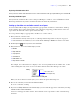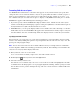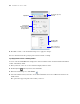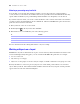User manual
Table Of Contents
- Chapter 1 Introducing FileMaker Pro
- Chapter 2 Using databases
- About database fields and records
- Opening files
- Opening multiple windows per file
- Closing windows and files
- Saving files
- About modes
- Viewing records
- Adding and duplicating records
- Deleting records
- Entering data
- Working with data in Table View
- Finding records
- Performing quick finds in Browse mode
- Making find requests in Find mode
- Finding text and characters
- Finding numbers, dates, times, and timestamps
- Finding ranges of information
- Finding data in related fields
- Finding empty or non-empty fields
- Finding duplicate values
- Finding records that match multiple criteria
- Finding records except those matching criteria
- Viewing, repeating, or changing the last find
- Saving find requests
- Deleting and reverting requests
- Hiding records from a found set and viewing hidden records
- Finding and replacing data
- Sorting records
- Previewing and printing databases
- Automating tasks with scripts
- Backing up database files
- Setting preferences
- Chapter 3 Creating databases
- Planning a database
- Creating a FileMaker Pro file
- Creating and changing fields
- Setting options for fields
- Creating database tables
- Creating layouts and reports
- Setting up a layout to print records in columns
- Working with objects on a layout
- Working with fields on a layout
- Working with parts on a layout
- Displaying data in charts
- Chapter 4 Working with related tables and files
- Chapter 5 Sharing and exchanging data
- Sharing databases on a network
- Importing and exporting data
- Saving and sending data in other formats
- Sending email messages based on record data
- Supported import/export file formats
- Setting up recurring imports
- ODBC and JDBC
- Methods of importing data into an existing file
- About adding records
- About updating existing records
- About updating matching records
- About the importing process
- Converting a data file to a new FileMaker Pro file
- About the exporting process
- Working with external data sources
- Publishing databases on the web
- Chapter 6 Protecting databases
- Protecting databases with accounts and privilege sets
- Creating accounts and privilege sets
- Viewing extended privileges
- Authorizing access to files
- Security measures
- Enhancing physical security
- Enhancing operating system security
- Establishing network security
- Backing up databases and other important files
- Installing, running, and upgrading antivirus software
- Chapter 7 Converting databases from FileMaker Pro 6 and earlier
- Index
Chapter 3
|
Creating databases 89
4. To format the time component (except the seconds portion), in the Data Formatting area, click Time ,
then select the formatting options you want.
5. To format the seconds and fractional seconds component, in the Data Formatting area, click Number ,
then select the formatting options you want.
Only two options affect the display of the seconds component: Fixed number of decimal digits and
Decimal (to the right of Separators). The remaining options have no effect.
6. Press Enter or Tab, or click outside the Inspector to apply the changes.
Note You must specify formats for both date and time components before any formatting will be applied. If
you select As entered for either Date or Time, then the data in the timestamp field appears the way it is entered.
For more information about specifying formats for timestamp fields, see Help.
Specifying formats for container fields
You can control how FileMaker Pro displays images and file icons in container fields.
Note The following instructions also apply to formatting graphic objects that you insert onto a layout.
1. In Layout mode, select one or more container fields or inserted graphics.
2. Click Inspector in the layout bar, then click Data.
3. In the Data Formatting area, click Graphic , then select the formats you want to use.
For more information about specifying formats for container fields, see Help.
Formatting fields and text for vertical writing
If your operating system is configured to support Japanese text entry, you can format field objects and text
objects that display Japanese text in vertical writing format. In vertical writing, characters are displayed and
read from top to bottom, with successive columns displayed vertically from right to left. This is useful when
printing addresses on labels.
When you select one or more fields, then choose Format menu > Orientation > Sideways (Asian text only),
the characters are rotated 90
degrees counter-clockwise within the field. The field itself is not rotated. To
rotate the selected fields, choose Arrange menu > Rotate.
Depending on how you want the text to print, you may want to change the page orientation of the layout. To
do so, choose File menu
> Print Setup (Windows) or Page Setup (Mac OS), and change the page orientation
to Landscape or Portrait.
For more information about formatting fields and text for vertical writing, see Help.
Choose how to align the graphic
horizontally within the field
Choose how to fit the
graphic in the frame
Choose how to align the graphic
vertically within the field