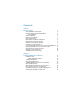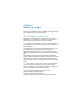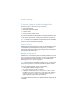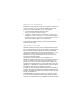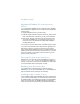Installation and New Features Guide
Table Of Contents
- Chapter 1 Before you begin
- About FileMaker documentation
- Customer Support and Knowledge Base
- Update notification
- New version notification
- About the license key
- Requirements for features in Windows
- Requirements for features in OS X
- Features not supported in Windows
- Features not supported in OS X
- Converting the trial version to the full version of FileMaker Pro
- Upgrading FileMaker Pro from a previous version
- Opening files from previous versions
- Updating your User Dictionary
- Installing under a volume license
- Chapter 2 Installing FileMaker Pro in Windows
- Installation notes
- Installing FileMaker Pro
- Registering FileMaker Pro
- Installing FileMaker Pro from the command line
- About installing Bonjour
- About installing the Microsoft .NET Framework
- Where files are stored on your hard disk
- Uninstalling, modifying, or repairing FileMaker Pro
- Changing the FileMaker Pro cache size
- Chapter 3 Installing FileMaker Pro in OS X
- Chapter 4 New features
- New layout styles and theme saving
- Improved layout creation
- Improved layout design tools and controls
- Sharing and collaboration
- Integration with other applications and data sources
- Improved performance and usability
- Script steps, script triggers, and functions
- Changed and removed features
- FileMaker Pro 13 Advanced
- Chapter 5 Where to go from here
6 | Before you begin
Customer Support and Knowledge Base
Choose Help menu > Resource Center to access:
1 ready-made solutions
1 instructional videos and tutorials
1 customer stories
1 forums and other support options
To access the FileMaker Knowledge Base, visit http://help.filemaker.com.
To see system requirements, visit http://www.filemaker.com/products.
Note Information in the FileMaker Knowledge Base and the FileMaker
Forum may not be available in all languages.
Contact Support
FileMaker support representatives can help you with installation, launch,
or reinstallation (not including data recovery) when your hardware
configuration meets the minimum system requirements for the software.
Visit http://www.filemaker.com/cs.
Update notification
FileMaker Pro 13 automatically checks for software updates every seven
days. If you have an internet connection, you can go to the update web
page and download the updater software. You can update later by
choosing Help menu
> Check for Updates.
Note This feature does not install the software for you. You must have
an internet connection to access and download the updater software.
To turn off update notification, do one of the following:
1 In the Update Notification dialog box, select
Do not automatically check for updates.
1 In Windows, choose Edit menu > Preferences. In OS X, choose
FileMaker
Pro menu > Preferences. In the General tab, deselect
the Notify me when an update is available option. To turn on
update notification again, select this preference.
If you disable update notification, the Update Notification dialog box will
not display.