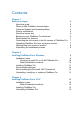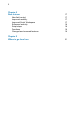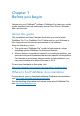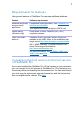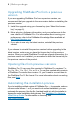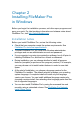Installation and New Features Guide
Table Of Contents
- Chapter 1 Before you begin
- About this guide
- Where to find FileMaker documentation
- Customer Support and Knowledge Base
- Product notifications
- About the license key
- Backing up your FileMaker Pro download
- Requirements for features
- Converting the trial version to the full version of FileMaker Pro
- Upgrading FileMaker Pro from a previous version
- Opening files from previous versions
- Automating the installation process
- Chapter 2 Installing FileMaker Pro in Windows
- Chapter 3 Installing FileMaker Pro in OS X
- Chapter 4 New features
- Chapter 5 Where to go from here
6 | Before you begin
Customer Support and Knowledge Base
To access FileMaker Customer Support, choose Help menu > Service
and Support.
To access the FileMaker Knowledge Base, visit http://help.filemaker.com.
Note Information in the FileMaker Knowledge Base and the FileMaker
Community may not be available in all languages.
FileMaker support representatives can help you with installation, launch,
or reinstallation (not including data recovery) when your hardware
configuration meets the minimum system requirements for the software.
Visit
http://www.filemaker.com/cs.
Product notifications
FileMaker Pro automatically checks for software updates (which include
minor software changes) and for new software versions (which include
new and changed product features). You can update your software when
you receive the update notification or by choosing Help menu
> Check
for Updates.
You can turn off notifications at any time in the Preferences dialog box.
About the license key
FileMaker Pro software comes with a unique, 35-character license key. If
you purchased FileMaker
Pro as a download from the FileMaker Store
website, you received an email message with a link to your software
download page. Your license key is on that page. If you purchased a
boxed version of FileMaker
Pro, your license key is in the box.
Do not lose your license key. You must have a valid license key to install
the software. We recommend that you keep the license key in a safe
place in case the software ever needs to be reinstalled.
For more information, refer to the FileMaker Pro or FileMaker Pro
Advanced Software License located in the application folder where you
installed your software.
Backing up your FileMaker Pro download
We recommend that you make a backup copy of your FileMaker Pro
software download in case you ever need to reinstall the software. For
instructions, see
this Knowledge Base article.