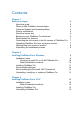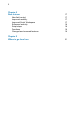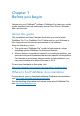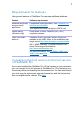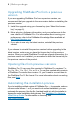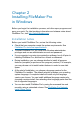Installation and New Features Guide
Table Of Contents
- Chapter 1 Before you begin
- About this guide
- Where to find FileMaker documentation
- Customer Support and Knowledge Base
- Product notifications
- About the license key
- Backing up your FileMaker Pro download
- Requirements for features
- Converting the trial version to the full version of FileMaker Pro
- Upgrading FileMaker Pro from a previous version
- Opening files from previous versions
- Automating the installation process
- Chapter 2 Installing FileMaker Pro in Windows
- Chapter 3 Installing FileMaker Pro in OS X
- Chapter 4 New features
- Chapter 5 Where to go from here
8 | Before you begin
Upgrading FileMaker Pro from a previous
version
If you are upgrading FileMaker Pro from a previous version, we
recommend that you upgrade to the new version before uninstalling the
previous version.
1. Install the upgrade using your license key (see “About the license
key” on page 6).
2. Move plug-ins, dictionary information, and your preferences to the
new version of FileMaker
Pro. For information about moving your
preferences, refer to the FileMaker Knowledge Base available at
http://help.filemaker.com.
3. If you plan to use only the latest version, uninstall the previous
version.
If you choose to uninstall the previous version before upgrading to the
latest version, make sure you have the license key for the previous
version. When you install FileMaker
Pro with an upgrade license key, if a
previous version isn’t installed, you are asked to enter the license key for
the previous version of the product.
Opening files from previous versions
FileMaker Pro 15 can open files created in FileMaker Pro versions 7.x,
8.x, 9.x, 10.x, 11.x, 12.x, 13.x, or 14.x. To use files created with versions
of FileMaker
Pro earlier than version 12, you’ll need to convert them to
the FileMaker
Pro 12 file format. For more information about converting
files, see
Help.
Automating the installation process
If you’re installing multiple copies of FileMaker Pro — for example, under a
volume or site license — or if you want to do a silent installation, you can
automate the process. Use the file, Assisted
Install.txt, with the installer to
bypass the usual installation dialog boxes. See
FileMaker Pro Network
Install Setup Guide. For information on licensing, visit
http://www.filemaker.com.