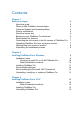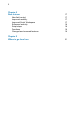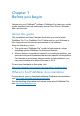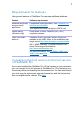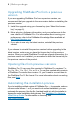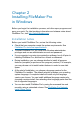Installation and New Features Guide
Table Of Contents
- Chapter 1 Before you begin
- About this guide
- Where to find FileMaker documentation
- Customer Support and Knowledge Base
- Product notifications
- About the license key
- Backing up your FileMaker Pro download
- Requirements for features
- Converting the trial version to the full version of FileMaker Pro
- Upgrading FileMaker Pro from a previous version
- Opening files from previous versions
- Automating the installation process
- Chapter 2 Installing FileMaker Pro in Windows
- Chapter 3 Installing FileMaker Pro in OS X
- Chapter 4 New features
- Chapter 5 Where to go from here
Chapter 2
Installing FileMaker Pro
in
Windows
Before you begin the installation process, exit other open programs and
save your work. For late-breaking information and release notes about
FileMaker
Pro, visit http://help.filemaker.com.
Installation notes
Before you install FileMaker Pro, review the following notes:
1 Check that your computer meets the system requirements. See
FileMaker Pro technical specifications
.
1 To install FileMaker Pro, you must have Windows administrator
privileges and use an administrator account and password.
1 If your computer is running virus protection software, turn it off prior to
installing FileMaker Pro, and then turn it back on afterward.
1 During installation, you can choose whether to install all program
features (complete) or portions of the program (custom). For example,
you may choose not to install certain features in order to save disk
space.
1 At the start of installation, you choose a language version for the
FileMaker Pro installer. The default selection matches your operating
system language. A complete install will install only the language
version you choose. You can install additional language versions by
choosing a custom install, then selecting other language packs from the
list of supported languages.
1 You can also install FileMaker Pro by using the command line and
remotely using a networked volume. See FileMaker Pro Network
Install Setup Guide.