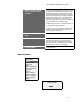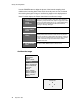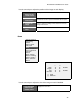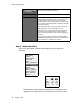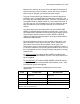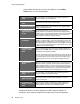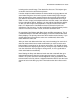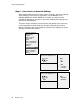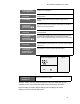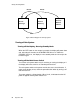User's Manual
WN-5230-S VideoWall User’s Guide
45
Use the arrow keys to adjust the position of the image on each display.
1. Press the MENU
button on the
remote control
Displays the main menu.
2. Go to the Misc
Control menu
Use the Up/Down arrow buttons to scroll down to the
Position item and then press the ENTER button to open it.
2. Position the
image
Use the Up/Down/Left/Right remote buttons to move the
image on the screen.
4. Exit the PHASE
menu
Press the PREV MENU button to exit the menu.
Zoom
Source Select
Frequency
Phase
Input Level
Position
Zoom
Wall Processor
Color Balance
Curtain
Hours
Save Config
Recall Config
Reset Config
Misc Control
About
Zoom Factor
- +
Left
# $
W:0640
Right
# $
Top
# $
H:0480
Bottom
# $
[ ] Lock
[ ] Default
Use the arrow keys to adjust the size of the image on each VideoWall.
1. Press the MENU
button on the
remote control
Displays the main menu.