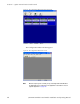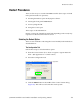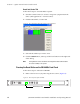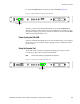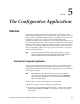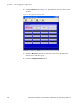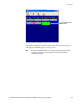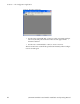Instruction manual
JUPITER CM-4400 Control Module Installation and Operating Manual 107
Section 5
The Configurator Application
Overview
Following a hardware and software installation, all connections to the
Jupiter system including those for control, video, audio, and any other con-
nection, must be identified and describe
d in a Configuration Set. This Con-
figuration set consists of a collection of user
-defined tables. The
Configuration Editor (the Configurator), is the editing program that is used
to create and edit these tables. The Configurator application is designed to
eliminate manual entry of repetitive information and to operate in a, “Win-
dows-like” environment. Editing features include search, error detection
and on-scr
een help, column/row copy/paste, and column/row auto-fill
with incremental numbers.
Note If your Jupiter equipment was purchased from Grass Valley as a “turnkey”
system, you may wish to refer to the Jupiter Getting Started Guide, which will
provide an abbreviated version of the information in this section.
Starting the Configurator Application
You must have administrator privileges in order to load Jupiter software,
launch Jupiter applications, and configure the system. The same login
should be used for all tasks performed on the Jupiter file server, including
removing the software.
Note When logging on as the Administrator, you may notice that the welcome
screen does not always show an Administrator icon. Press the Ctrl-Alt-Del
keys and then type “Administrator” in the Username field of the dialog box to
log on as the Administrator.
This procedure assumes that Windows has been started.
Follow these steps to start the Configurator application:
1. Navigate to the Jupiter Network Suite (Start > All Programs > Jupiter
Network Suite OR click the
JNS icon). The JNS Control Console will
then appear.