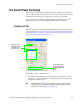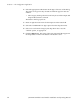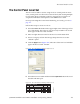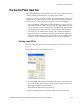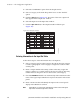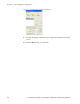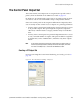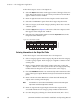Instruction manual
176 JUPITER CM-4400 Control Module Installation and Operating Manual
Section 5 — The Configurator Application
3. Select the “CPESXTND” option from the drop-down list.
4. Select a Category set from the drop-down list or use the “default”
option.
5. Click the Apply button (Figure124). The name of the new output will
then appear in the Output Sets: window.
6. Select the Input set in the Input Sets window.
7. Click the Open Table button. The Input Set table will then open
(Figure125).
Figure 125. The Input Set Table
Entering Information in the Input Set Table
Follow these steps to enter information into a CP Input set:
1. Select a category type from the Category drop-down list. This category
is used to group inputs. Each category is assigned to a button on the
control panel.
2. Enter a unique number in the Entry column. This entry assigns the
input to a button on a control panel for the chosen category. The entry
number must be unique for all rows that use the same category.
3. Check the Auto Mnem check box to automatically set the mnemonic to the
name of the logical input. Mnemonic may be truncated for 4-character
panels.
4. Enter a mnemonic that will identify the input on the control panel's
display in the Mnemonic column.
Note If "Auto Mnem" is set, this field is automatically set to the name of the logical
input. Panel mnemonic length limit is enforced.
1
Input Set — KXYZ−INP
Category
Entry Mnemonic
Logical
2
3
Test 1 BARS BARS
VTR 1 VT01 VT014
5
Test 2 TONE TONE
Test 3 CODE TC
VTR 2 VT02 VT02
VTR 3 VT03 VT03
VTR 4 VT04 VT04
VTR 5 VT05 VT05
MISC 8 ESS ESS
6
7
8
n
Auto
Mnem
Input
071876600_CP-Input