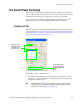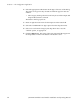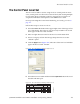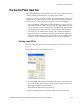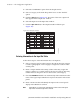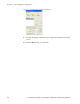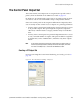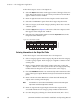Instruction manual
JUPITER CM-4400 Control Module Installation and Operating Manual 177
The Control Panel Input Set
5. Enter an input in the Logical Input column. This input will be
associated with the chosen category, entry number and mnemonic.
6. Save the changes by selecting Save from the File menu (File > Save).
7. Click the OK button to save the table.
Copying a CP Input or Output Set for Use with a Different Panel Type
After you have created a CP Input or Output Set for one panel type, you
may want to copy it for use with a different panel.
Follow these steps to copy a CP Input set
for use with a different panel type:
1. Select the Control Panel Sets from the Jupiter menu (Jupiter> Control
Panel Sets...) or press the
F8 key on your keyboard. The Control Panel
Sets dialog will then open.
2. Select the Input radio button in the upper-left corner of the Type of Set
area of the dialog. The names of any previously created Level set will
then appear in the Level Sets: window.
• Select the
Output radio button for an Output set.
3. Select the name of the input set (or the output) that you want to copy.
4. Click the Copy button. The phrase “Copy “<Input Set name>” to new
set:” will appear below the Input Sets window.
5. Enter a name for the copy in the Name field.
6. Click the Apply button.
7. Open the new CP Input Set table (or Output Set table) and make the
necessary changes, if any.
Note If you convert a CP Input set for use with a serial control device (such as an
external computer), make sure there is a unique number for every row in the
Entry column.