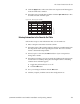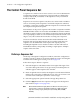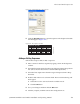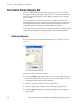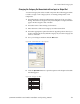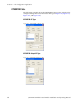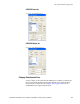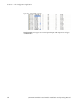Instruction manual
182 JUPITER CM-4400 Control Module Installation and Operating Manual
Section 5 — The Configurator Application
The Control Panel Override Set
The override function, which allows single−keystroke selection of a source,
is used for a quick or emergency switch to an often−used input. For
example, the black burst generator could be defined as the first “override”
source for the system, corresponding to the first soft key position on a
control panel. When in a hurry to find black burst, the operator can then
press BLK, TAKE (instead of, for instance, TEST, 1, TAKE).
Override sets are also used to assign an input
to each button on a control
panel. The order in which the overrides are listed on this table will be the
order in which they appear on the panels.
Defining Overrides
On the top of the Jupiter Configurator window, ensure the configuration
set that you want to change is selected for editing. For steps activating the
Control Panel Set dialog, see Creating a CP Set on page 171.
Figure 129. The Control Panel Set - Override Set
Follow these steps to define an override:
1. Select the Override radio button in the lower-center of the Type of Set
area of the dialog. The names of any previously created Override set
will then appear in the Override Sets: window.
2. Enter an eight character name for the Override set in the Name field. Do
NOT use the same name for different CP sets. Also, do not name a CP
set with a name used by the system for a Device Type.
3. Select the appropriate option from the CP Type drop-down list.