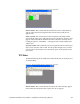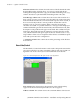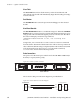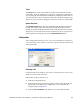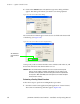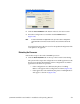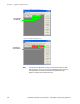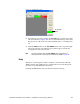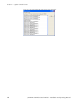Instruction manual
232 JUPITER CM-4400 Control Module - Installation and Operating Manual
Section 7 — Jupiter Control Center
Filename column: This column shows the name of the file that the board is
downloading. In the example above, you can see some boards down-
loading their configuration files (.cfg), one boar
d downloading code (.sys),
and two boards have just finished downloading loader code (.ldr).
Last Message column: T
his column shows the status of the transfer. On a
busy system, you may occasionally see packet time-out counts. This infor-
mation indicates that the file
server has missed responses from a board; it
does not necessarily indicate a serious problem. Packet time-outs fre-
quently occur on very busy systems.
When a transfer succeeds, the
“Transfer succeeded. <n> packets timed out.” message will be displayed
and the field will be green. If the transfer fails, the field will turn red, and a
description of the problem will appear in the field. This condition may be
temporary. The boards will usually attempt to start new transfers in this
case, and the field will turn green again as the new transfer starts. A very
large number of time-outs or frequent transfer failures could indicate prob-
lems with your network or configuration.
% Complete column: This
column shows what percentage of the file that
has been sent.
Board Info/Control
The Board Info/Control information can be used to help make certain that
all system controllers are using compatible software and user-created con-
figuration sets. It also allows you to s
end commands to the boards.
Figure 188. The Board Info/Control Tab of the Control Center Application
First column: This column shows board names in the order that they
appear in the Network Description table (PCs do not appear).
Address column:
This column shows the current IP address of the board.