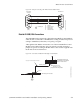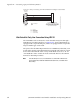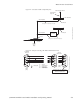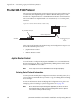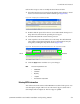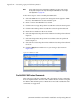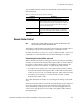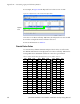Instruction manual
298 JUPITER CM-4400 Control Module Installation and Operating Manual
Appendix B — Connecting Legacy and 3rd Party Routers
Note These steps assume that a Serial Input set, Output set, and a Level set have
already been configured. For steps to configure a CM-4400 see The Configu-
rator Application on page 107.
Follow these steps to enter or modify the MPK table:
1. Select the MPK Devices option from the Jupiter menu (Jupiter> MPK
Devices). The MPK Devices table will then open.
2. Enter a name in the MPK Devices column.
3. Click the Device Type drop-down list and then select the Serial option.
4. Click the Board drop-down list and then select the preferred board.
5. Enter the Port number in the Port column.
6. Select the Input Sets drop-down list and then select the preferred Serial
input set.
7. Select the Output Sets drop-down list and then select the preferred
Serial Output set.
8. Select the Level Sets drop-down list and then select the preferred Serial
Level set.
9. Click the Apply button and then save your changes (See line #5 in
Figure 236).
Figure 236. MPK Device Table
Pro-Bel SW-P-08 Protocol Commands
This section provides the command, and a description for the commands,
that are implemented to interface with a Studer Router switcher using the
Pro-Bel Pro-Bel SW-P-08 protocol. Both the normal and extended Pro-Bel
commands are supported.