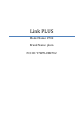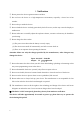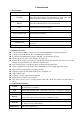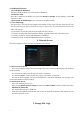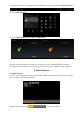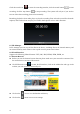User's Manual
9
Explanation of the buttons in the Music player
Button
Instruction
button
Instruction
Artist
Album
Song
Play playlist
Random Play
Continuous playback
Play the previous song
Play the next song
Pause
Play
If there are no music files in the audio player playlist, the system will automatically upload the
music files from the card to the audio player playlist after the audio player is turned on (the
device supports the following audio file formats: mp3, wav, midi, wma). The playlist is shown
in the above figure.
If there are two or more songs in the Music playlist area slide the touch screen up/down to
move the page up/down
Double-click the item in the playlist you wish to play.
In the music playing interface, click to enter the audio playlist.
Drag the playback progress bar to adjust audio playback progress.
6.2 Video Function
Click the Video player icon to enter the video player interface and open the video files
The device supports the following video file formats: MKV, AVI, MP4, MOV, VOB, DAT, FLV,
3GP, etc.
If there are no music files in the video player playlist the system will automatically upload the
video files from the card to the video player playlist after the video player is turned on.
Drag the playback progress bar to adjust video playback progress.
6.3 Picture Function
Click the HD Video Player to enter the viewing interface
Add image(supports the following picture formats: BMP, JPG, JPEG, PNG, GIF)
If there are no files in the photo list, the system will automatically load the image files from the
card to the photo browser list after the photo browser is opened.
Open the corresponding folder, find the image file and add the picture you want.
Click the menu button to set the photo as your wallpaper.
6.4 Record Function