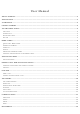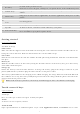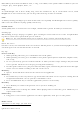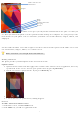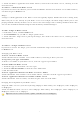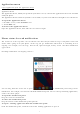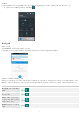User's Manual
10
Add call: Open dial pad
to dial the second call.
Touch
End: To end a call.
Touch
Press Volume keys to adjust the call volume.
Text entry
On-screen keyboard
Touch the keys of the on-screen QWERTY keyboard to enter text conveniently. You can open this keyboard by
touching a text field.
Android keyboard input method
Enter text
• Touch the keys on the keyboard to type.
• Use the Delete key
to erase characters to the left of the cursor.
• When you finished typing, Press Back key to close the keyboard.
Enter Various Characters
• Touch the Symbols key
to switch to the numbers and symbols keyboard.
• Touch
on the symbols keyboard to view additional symbols.
Edit Text
You can edit the text you enter in text fields and use menu commands to cut, copy, and paste text, within or
across applications. Some applications do not support editing some or all of the text they display. Others may
offer their own way to select text you want to work with.
• Touch and hold the text field that contains the text to select the word.
• Cut or copy the text.
Select Text
You can select text for cutting or copying. The selected text is highlighted in blue.
• Touch and hold the portion that contains text. Some options open with icons.
• Move the cursor to select the text.
T
ouch this icon to select
desired contact from
phonebook.
T
ext
field
Send messa
g
e
T
ouch
to capitalize the
next letter you type.