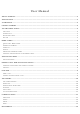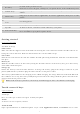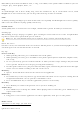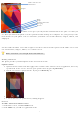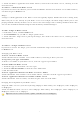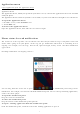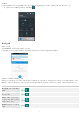User's Manual
8
Application menu
enjoy applications from the Application menu
Application menu
The Application menu, which you open from your Home screen, contains the applications that come installed
with your phone.
The Application menu extends beyond the screen width, so you need to slide left and right to view all content.
To open the Application menu
1. On Home screen, touch Launcher icon.
2. Touch APPS tab.
To browse the Application menu
Open the Application menu, then slide the screen left or right.
Phone status bar and notifications
The status bar at the top of the screen contains icons that tell you about messages and phone status and
shows what’s going on in your phone. At the top you get notifications when there is something new or
ongoing. For example, new message, missed call, signal strength, battery status and other information
appear here.
Checking notifications and ongoing activates
You can drag down the status bar to open
the Notification panel and get more
information. For example, view missed calls from Notification panel. You can also open running applications,
such as the music player.
To open the Notification panel
Drag the status bar downwards.
To close the Notification panel
Drag the bottom of the Notification panel upwards.
To open a running application from the Notification panel
From the Notification panel, touch the icon for the running application to open it.