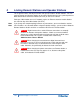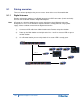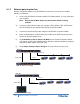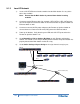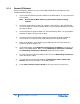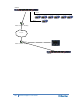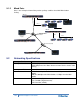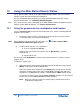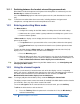Owner manual
As you increase or decrease the volume, the level control LEDs pass through a
range of indicator colors:
LED color Volume level
Green Low
Amber / Green Low / Medium
Amber Medium
Red / Amber Medium / High
Red
High
Table 10-1: Loudspeaker volume indicator colors
To use a headset to talk and listen to connected intercom users, devices and systems:
1) Connect the headset, using the headset connector (4-pin XLR–M) on the far left of
the front panel.
The Headset key is automatically activated. Incoming audio is routed to the headset
instead of the loudspeaker.
Note: For the location of the headset connector and the headset key, see
B
E
in
Table 2-3 Key to Main Station/Remote Station front panel diagram.
To configure audio settings for the headset, see 4.2.1 Audio settings for the
headset.
2) To talk to other intercom users and devices:
a) Press the appropriate Talk key.
When the microphone (gooseneck or headset) is live, the Mic On key is activated
automatically.
b) Speak into the microphone.
3) To adjust the volume level of incoming audio to the headset:
a) Adjust the volume of all incoming audio by turning the loudspeaker rotary
control [Main]. The control is located to the left of the loudspeaker.
b) Adjust the volume of the Program Feed in relation to the overall volume level
by turning the auxiliary loudspeaker rotary control [Prog. The control is
located to the right of the loudspeaker.
The Prog volume control is subordinate to the Main volume control.
109
HelixNet Partyline User Guide