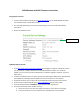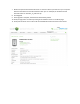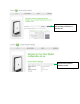User guide
CLEAR Modem with WiFi Firmware Instructions
Verify Software Version
1. Connect to Device Home Page by typing http://192.168.15.1
for the CLEAR Modem with Wi-Fi
into the web browser into the web browser
2. The main page will display the “Current Device Settings” screen which will have Software
information
3. Record the software version
Updating Software Version
1. Go to http://www.clear.com/support/download
and navigate through list of products to select
the correct device. Verify if device has recommended software installed. If a “Firmware
Update” link is not present under the Downloads, no software upgrade is required. If present
follow step 2.
2. Compare the software version on device and the clear web page, if different then download the
new software by selecting Firmware Update and store to a location on the computer.
3. Verify that the device can connect to Wi-Fi and CLEAR 4G network and access the Internet.
4. Connect to Device Home Page by typing http://192.168.15.1
into the web browser
5. Enter the default password “CLEAR123” to gain Administrative rights access
6. Access the software/firmware update screen by:
a. Hover the mouse cursor over the image of the device, on the device’s home page
b. Press and release the CTL, ALT and H buttons simultaneously on the keyboard.
Software version