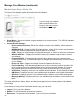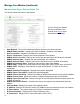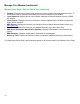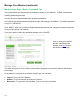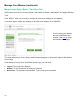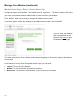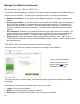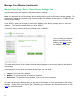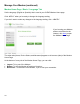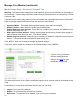User Guide User Manual
17
Manage Your Modem (continued)
Modem Home Page / Basic / Reset Factory Settings Tab
Use this tab to reset the Modem to the default factory settings.
Note: It is important to note that many device settings will be reset to the factory default settings. For
example, the password required to log in and manage your Modem will be reset to ―CLEAR123‖, the
factory default setting.
Click ―APPLY‖ when you’re ready to restore the Modem to the factory settings and / or check for
updates. The Modem restarts when you click ―APPLY‖.
If you don’t want to restore the factory settings, click ―CANCEL‖.
The other tabs (Home, Device Status, and Advanced) appear on all screens (tabs) of the Modem
Home Page.
At the bottom of every tab of the Modem Home Page, you can click:
Logout: To log out of the Modem.
Reboot: To turn the Modem off and turn it back on.
Reconnect: To reconnect to the Modem, if you’ve lost your connection.
You also can press the Reset button, on the side of the Modem, to reset the Modem to the factory
settings. Please refer to the Quick Tips / Resetting your Username and Password section or click
here for more information.
If you’re using your Modem
and are connected to the
internet, click here to open
the Modem Home Page.