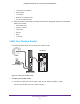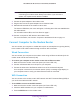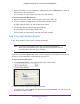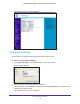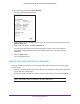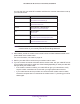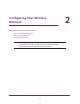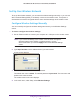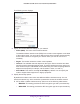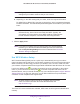User manual
Configuring Your Wireless Network
20
N450 WiFi Cable Modem Router Model N450/CG3000Dv2
Note: Configure your wireless computers with the same WPA2 or WPA
settings as your modem router so that you can connect.
b. Depending on the WPA setting that you select, enter the required information.
For WPA-PSK or WPA2-PSK, enter the pre-shared key, which is a password between
8
and 63 characters. The default WPA password appears on the label of your modem
router.
Note: By default, the modem router is set up to work with WPA and WPA2
wireless security, both of which are newer than WEP. Typically, the
only reason you might need to set up WEP would be to allow access
to older wireless computers or devices that cannot support WPA.
7. Click the Apply button.
Note: If you plan to use WPS, and you want to keep your wireless settings
the same, go to the Advance Wireless Settings screen and make sure
that the Keep Existing Settings check box is selected. See Advanced
Wireless Settings on page 52.
Use WPS Wireless Setup
Wi-Fi Protected Setup (WPS) can be a quick way to automatically set up your modem
router’s wireless network and set up your wireless computer to connect to it at the same time.
WPS is relatively new technology, so before you decide to use it, check to make sure that
your wireless computers and devices support WPS. NETGEAR calls WPS Push 'N' Connect.
Look for the WPS symbol on all the computers that connect wirelessly to the modem
router. If you do not see the WPS symbol on all the computers that connect to the
wireless network, then you should manually set up your network first (see Configure Wireless
Settings Manually on page 18). After that, you can still use WPS to set up the wireless
connection for the computers that support WPS.
Note: All WPS-capable products should be compatible with the modem
router. For more information about the WPS standard, visit
http://www.wi-fi.org).
Two Push 'N' Connect methods are available, WPS button and PIN (personal identification
number).