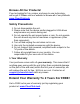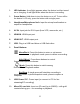User Manual
8
7. Press the “Record” button on the HD Video Capture Box.
8. To stop recording, press the “Record” button again. (Or to pause
recording, press the “OK” button. To resume recording, press the “OK”
button again.)
9. To play back recordings on your device, press the “Mode” button
TWICE to go to “Playback” mode. You can press ▲▼ to adjust the volume.
10. To play back or transfer recordings to your PC or Mac, use one of
the two methods below:
A) Remove the USB drive or microSD card from your HD Video
Capture Box and plug it into your computer. Browse the drive and go
to the “video” folder. You will find your recordings in this folder.
B) Connect your HD Capture Box to your PC using the micro USB to
USB cable. Turn on the device. Turn on your device and open the
Menu on your device. Scroll down to “USB Mode” and press “OK.”
Select “PC Storage Mode” and press “OK.” Press “Menu” to exit the
menu. Browse the new drive on your PC and go to the “video” folder.
You will find your recordings in this folder.