Instruction Manual
Table Of Contents
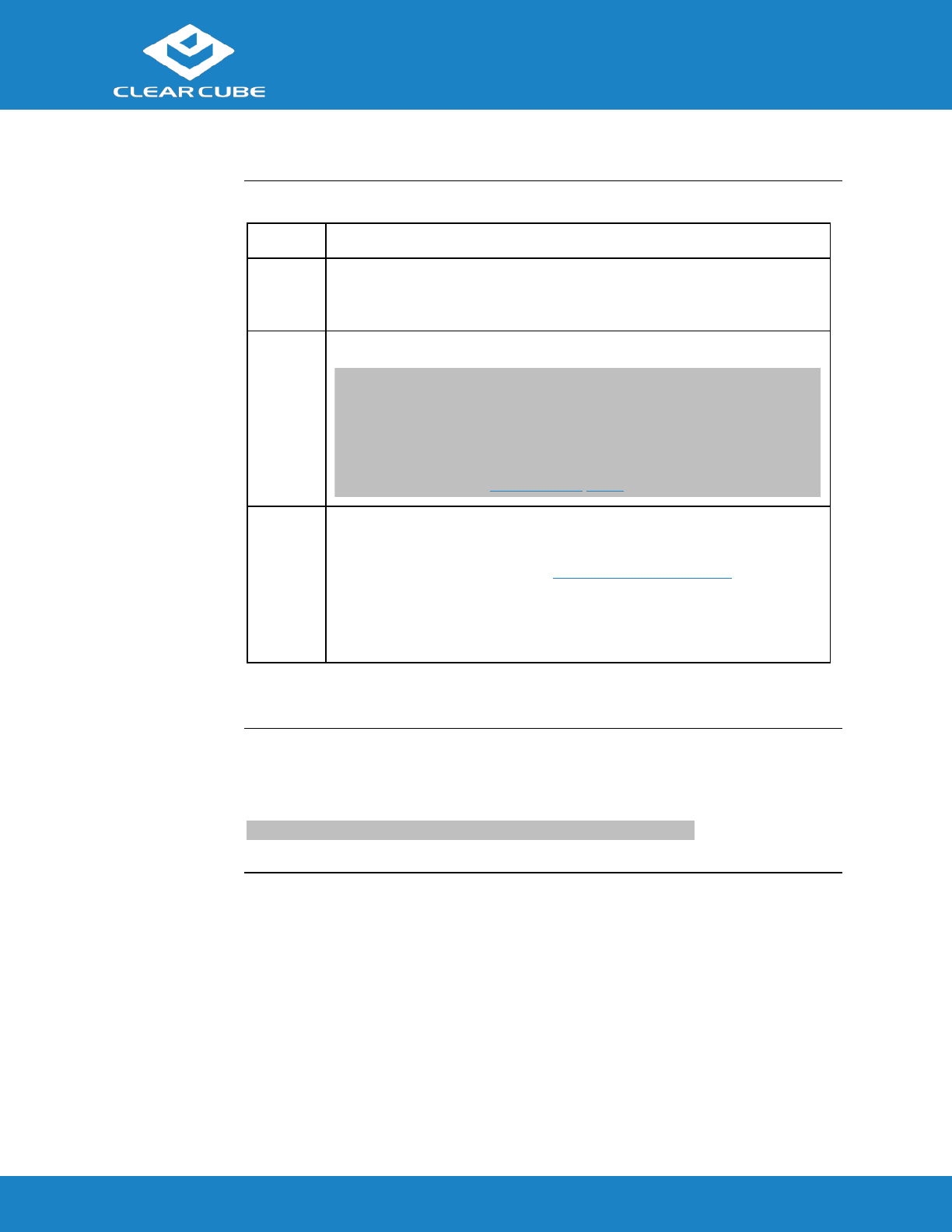
CD8620-Series/CD6620-Series
ClearCube Technology, Inc. www.clearcube.com (866) 652-3500 4 of 5
Thin Client Setup, Continued
Setting up a
Thin Client
(continued)
Step
Action
6
Connect the included power cord and AC adapter, and then plug the adapter
into the rear of the thin client. Continue by plugging the power cord into an
AC power outlet.
7
Power on the thin client by pressing the power button.
NOTE: The thin client displays the BIOS splash screen and a Windows
operating system animation, then the displays are blank. After several
moments, power off the thin client by pressing the power button, then power
it on again. A message is displayed showing that the Admin user password is
expired and must be changed. The existing Admin password is blank (an
empty value, as noted in User Accounts below).
8
If the thin client contains a smart card reader:
Install a smart card reader driver on the remote device to which users
connect. Drivers are available at www.clearcube.com/support.
Be sure that the Windows operating system Smart Card service
(SCardSvr) is running on the remote device to which users connect. See
operating system documentation for more information.
You can now use remote connection software to connect to a remote computing device.
User Accounts
Depending on configuration, thin clients can include Windows Embedded® Standard 7
operating system. The thin client boots to the Admin user and the default password is an
empty value (blank).
NOTE: Change administrator password immediately after logging in.





