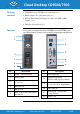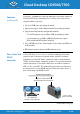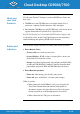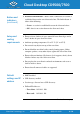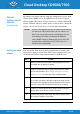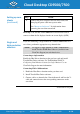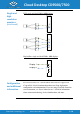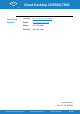Cloud Desktop CD9500/7500 CD9500-series or CD7500-series zero client (× 1) Package contents Power adapter (× 1) and power cord (× 1) DVI-to-Dual-Link-DVI adapter (Y-cable) for 2560 × 1600 displays (× 1) This Quick Start Guide (× 1) The pictures and table below show CD9500-series and CD7500-series zero client features. Features vary by model; clients might look different. Features 1 7 2 *8 *9 *3 10 *11 4 5 12 6 No.
Cloud Desktop CD9500/7500 Features (continued) ClearCube® CD9500-series and CD7500-series zero clients connect to ClearCube PC blades containing Tera 1 or Tera 2 host cards and to virtual machines to provide: Up to six USB ports (depending on model) Support for copper or fiber Ethernet media (depending on model) Support for independently-configurable monitors 2 or 4 DVI monitors up to 1920 × 1200, depending on model 1 or 2 monitors up to 2560 × 1600 (DVI connectors require DVI-to-dual-link-DVI ad
Cloud Desktop CD9500/7500 Client and Host Card firmware Use the same Teradici® firmware version on PCoIP zero clients and host cards. CD9500-series and CD7500-series zero clients include Tera 2 processors, requiring Teradici firmware 4.0.3 and higher. Dual-monitor CD9500-series and CD7500-series zero clients do not support connection to ClearCube Tera 1 quad devices.
Cloud Desktop CD9500/7500 Button and indicators (continued) PCoIP Session Indicator—shows when a connection, or session, is established between the zero client and a host. The link indicator is either of the following: Green—a session is established between the client and a host. Off—there is no session between the client and a host. Setup and cooling requirements Ensure at least 4 inches of space around all zero client edges and at least 2 inches of space above the client.
Cloud Desktop CD9500/7500 Default settings and IP address (continued) By default, zero clients and host cards are configured to receive an IP address from a DHCP server. If a DHCP server does not assign an address within 120 seconds, the zero client uses a default, fallback IP address. Fallback addresses enable devices to always have a known IP address. See PCoIP System User’s Guide for more information.
Cloud Desktop CD9500/7500 Setting up zero clients (continued) Step 6 Action Connect the power adapter to the rear of the client, and then plug the power cable into a power outlet. See “Button and indicators” for information about powering the zero client on and off. Next step: You can now click Connect and select the host card to connect to from the list displayed on the on-screen display (OSD).
Cloud Desktop CD9500/7500 , Continued Single and highresolution monitors (continued) DVI: single and dual 2560 × 1600 displays 1 12 2 1 13 2 1 2 24 DisplayPort: single and dual 2560 × 1600 displays Display 1 Display 2 Configuration and additional information 1 2 3 4 See PCoIP System User’s Guide and PCoIP Firmware Support and Compatibility Guide for information about zero client deployment, configuration, and administration.
Cloud Desktop CD9500/7500 , Continued Contacting Support Web site: www.clearcube.com/support Email: support@clearcube.com Phone: (512) 652-3400 Toll-free: (866) 652-3400 P/N G0200167 Rev C 1.3.1.26.2015 ClearCube Technology, Inc. www.clearcube.