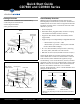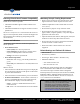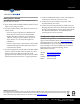User Manual
ClearCube Technology, Inc. 3700 W Parmer Lane Austin, Texas 78727 (512) 652-3500 www.clearcube.com
G0200158 Rev B, 1.1.01.09.2014
Page 2 of 3
Ensuring Client & Host Firmware Compatibility
ClearCube recommends using the same firmware version on
PCoIP devices whenever possible.
• CD7800 and CD9800 support Teradici firmware 4.0.3
and higher.
• CD7800 and CD9800 do not support connection to Tera1
quad devices.
See PC-over-IP System User’s Guide and PCoIP Firmware
Support and Compatibility Guide on ClearCube Support site
for instructions about identifying and updating PCoIP
device firmware.
Buttons and Indicators
The list below shows indicators on the front panel and
button operations:
• Power Button Colors
– Green (solid): zero client is powered on.
– Green (blinking): PCoIP session is sleeping. Press
any key on the keyboard to wake the session.
– Orange: zero client is powered off.
• Power Button Operations
– Power on: when orange, press briefly (button turns
green)
– Power off: press and hold for 3 seconds (button turns
orange)
When in session:
• when connected to a PCoIP host card, press to display the
zero client panel (on monitor) with options to disconnect
or power down workstation
• when connected to a virtual machine, press to disconnect
• PCoIP Session Indicator—shows when a connection, or
session, is established between a zero client and a host.
The link indicator displays one of the following:
– Green—a session is established between the zero
client and a host.
– Off—there is no session between zero client and host.
Mandatory Setup & Cooling Requirements
• Ensure at least 4 inches of space around all zero client
edges and at least 2 inches of space above the client.
• Ambient temperature around a client must not exceed
35° C (95° F).
• Do not stack any objects on top of the zero client.
• Do not block the zero client’s side vents by leaning
papers, folders, computer speakers, or any other objects
against the sides of the client.
• Adjacent furniture (file drawers, desk supports, chairs) do
not block or enclose any sides of the zero client.
• Do not place the zero client in enclosed environments
such as on a shelf or inside a drawer.
• Ensure that cables connected to the zero client are
supported.
Default Settings and Fallback IP Address
• DHCP enabled
• SLP discovery enabled
• Session type: Direct To Host + SLP Discovery
• Fallback IP addresses
– Zero client:192.168.1.100
– Host card:192.168.1.101
By default, zero clients and host cards are configured to
receive an IP address from a DHCP server. If a DHCP
server does not assign an address within a designated
timeout period (120 seconds), the zero client uses a default,
fallback IP address. Fallback addresses enable devices to
always have a known IP address. See PC-over-IP System
User’s Guide for more information.
NOTE: If you use the fallback addresses and have DHCP
enabled, you must wait 120 seconds before you can
connect to a host. If you use the direct connect
methodology in your environment, ClearCube
recommends disabling the client's DHCP setting to
eliminate the need to wait 120 seconds before
connecting. See PCoIP System User’s Guide at
www.clearcube.com/support
for more information.