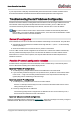User Manual
Dante Controller User Guide
Copyright © 2014 Audinate Pty Ltd. All rights reserved.
-76-
n Connecting the secondary interface of a Dante device to the primary network
Most commonly by either misunderstanding how redundancy works, and using only one switch
with all cables connected to it; or correctly using two switches or networks, but accidentally
connecting one secondary cable to a primary network switch
n Joining the primary and secondary Dante networks
By connecting primary and secondary switches, or perhaps just using one switch.
n Multiple interfaces on the same device using the same IP address subnet
Possibly by having the same DHCP server on both primary and secondary networks, or both
DHCP servers configured to serve the same IP addresses. Also, mixing DHCPand Link Local on
the same network can cause issues. It is often necessary to have all devices and the computer on
either DHCP or Link Local.
What are the symptoms of using the wrong network interface on my
computer?
If you have more than one wired network interface, and Dante Controller is not using the interface the rest
of the Dante devices are connected to:
n Dante Controller cannot see any Dante devices
n Dante Virtual Soundcard is not sending or receiving any audio when it is expected to
How do I check which network interfaces Dante Controller is using?
n
The selected network interfaces can be viewed or changed via the 'interface selection' button in
the Network View toolbar of Dante Controller.
n If the Dante network is standalone and does not have a DHCP server installed, the addresses
should be in the range 169.254.*.*
n If the Dante network is using a DHCP server, the IP addresses should conform to the addressing
scheme it is using (as shown in the image above)
How do I check IP addresses for all devices on my network?
n Use the Device Info tab to view the IP addresses of all the devices on your network.