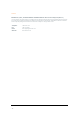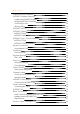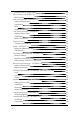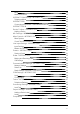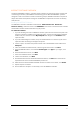User's Manual
Table Of Contents
- _gen_
- Important Safety Information
- INTERACT Software Overview
- INTERACT MIC EX
- INTERACT Dialers
- INTERACT Com / COM-W (Wireless)
- Network Connection
- Phonebook
- Regional Settings
- Event Log
- System Checks
- Firmware Loader
- INTERACT COM Updater
- Serial Commands
- INTERACT AT
- Basic Connections
- Device Toolbox - INTERACT AT
- Mixer Console - INTERACT AT
- Line Input Settings - INTERACT AT
- Line Output Settings -- Interact AT
- Camera Control
- Dialer - INTERACT AT
- Communications Settings - INTERACT AT
- Record Output Settings -- INTERACT AT
- INTERACT Mic and Mic EX Settings - INTERACT AT Only
- Playback Input Settings - INTERACT AT
- Telephone Settings - INTERACT AT
- Loudspeaker Settings - INTERACT AT
- INTERACT COM Settings - INTERACT AT
- INTERACT PRO
- INTERACT PRO 8i
- Device Toolbox - INTERACT PRO
- Mic Settings - INTERACT PRO
- Mixer Console - INTERACT PRO
- Line Input Settings - INTERACT PRO
- Presets - INTERACT PRO
- Dialer - INTERACT PRO
- Communications Settings - INTERACT PRO
- COM Settings - INTERACT PRO
- Telcos - INTERACT PRO
- Processing Settings - INTERACT PRO
- Output Settings - INTERACT PRO
- Compliance
- Bookmarks
Connecting to Units
Serial Connection
l When you connect to the INTERACT unit with a serial cable, the unit is detected when you
start INTERACT Software and a connection to the unit is established. The name of your unit
and the online status are displayed below the Configuration screen.
Network Connection
l When INTERACT Software is started, it automatically finds all INTERACT units on the same
subnetwork and displays them in the Connections list. To connect, simply click the unit icon.
You will be prompted to enter the user name and password. Once a connection is estab-
lished, the Configuration screen will appear and the unit name and Online status will be dis-
played.
USB Connection
l
An INTERACT can be connected via USB to your Windows based computer. The INTERACT
software is compatible with Microsoft® Windows XP, Vista and Windows 7.
Working Offline
Note: Changes made offline will only take effect once they have been imported to a
connected INTERACT system.
Creating a New File
1.
Click the New File
toolbar icon.
2. Select either the INTERACT AT or INTERACT PRO depending on your system.
3. This will open the Configuration Screen where you can set user preferences for your INTER-
ACT system.
4. Save the file.
Editing an Existing File
1.
Click the Open File
toolbar button.
2. Using the Open browse window, locate and select your saved file.
3. Click Open and make desired changes.
4. Save the file.
Importing a File
Note: To import an existing file, you must first connect to an INTERACT unit.
1. Select Import File from the File menu.
2. Using the Open browse window, locate and select your saved file.
3. Click Open.
4. The new configuration settings will be sent to the connected INTERACT unit.
5. The device will require a reboot.
- 10 -