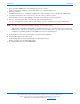User Manual
NS-0106-7149, Addendum 3
All specifications subject to change without notification. All rights reserved. Copyright © 2006 NetStreams
Main +1 512.977-9393 / fax +1 512.977.9398 / Toll Free Technical Support +1 866-353-3496
3600 W. Parmer Lane, Suite 100; Austin, TX 78727 / www.netstreams.com.
Addendum PANVP700
Video Interface Module (VIM) port - uses RJ-45 connections to connect the PANVP700 with the room outputs on the
PAN6400.
Connecting IR
Figure 3 shows how to connect IR to and from the PANVP700 . To connect IR, complete the following steps:
1. Connect the 3.5 mm phono jack of the NetStreams IR receiver (included) to the IR IN port of the PANVP700.
2. Place the NetStreams IR receiver in a location where it can receive the IR signal from the source remote.
NOTE: When placing the NetStreams IR receiver, choose a location that is shaded from fluorescent light. The NetStreams IR
receiver works best if the dome is placed so that the dome faces the IR remote.
3. Connect IR emitter to the IR window on the front of the display.
4. Connect the 3.5 mm phono jack to the IR OUT port of the PANVP700.
Figure 3 Connecting PAN6400 IR receiver and emitter
Learning Source IR to the PAN6400
IR codes are divided into two states when a PANVP700 is connected:
Room IR
Source IR
NOTE: When using third party systems to control the PAN6400, you may need to store the source IR into the PA N6400.
NOTE: Always stand within 18 inches of the receiver on the PAN6400 when programming IR. Stay away from fluorescent
light or ambient sunlight as both will affect data transmission.
There is a time out after thirty seconds to perform each task.
1. Turn the PAN64 00 on.
2. Standing within 18 inches of the IR window on the PAN6400, point the PAN6400 remote control at the window.