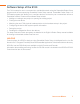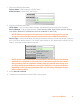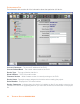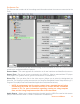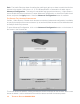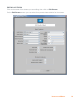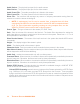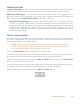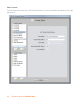Owner's manual
InstallatIon Manual 9
1. Enter the following information:
Device Name - Edit to name the E120 Device.
Model Number - Select the E120 Device.
2. Enter the following information:
GPIO Name - This is mainly used in macros By default this receives the Device Name.
Source Names - Edit to name sources. (There are two HDMI Audio/Video and two Analog-
Only Audio (Balanced, UnBalanced) sources available for the E120.)
» NOTE: Whatever you type in for each source name here will appear in the list
of sources on the TouchLinX touch panel interface and VIEW Virtual Matrix.
Source Type - Use the drop-down list (using the down arrow key) to select what type of source
this is for each named source. The source type brings up the appropriate controls for the
source. There are several types of sources.
» NOTE: Source type parameters and definitions that are used in StreamNet
networks are contained in .lua driver files. Customized types can be created
using existing files as templates, editing them as desired, and saving as a
new type that is then available for use by the VIEW Pro. For more information
regarding creating an using template files, see the Using Templates section
later in this document
3. Select Save & Continue
4. Complete the information for each E120 in your project.