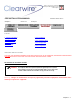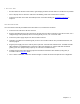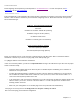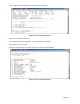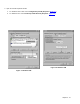User Manual Chapter 3
Chapter 3 - 5
CONFIGURATION:
Before beginning normal operation you should perform a communications test. You then must perform, the PC
configuration, and the IDU configuration.
PC Communications:
Each participating PC on the subscriber LAN must be properly configured for connection to the Internet using Clearwire
Wireless. Table 3-1 lists the information you’ll need before configuring each PC. Obtain this information from your ISP
Direct network manager.
Table 3-1 - PC Configuration Information
Site Name
IP Address of Clearwire
G2CPE IDU (Gateway)
Available IP range for this site (Subnet )
IP Address of DNS Server
IP Address of Gateway (same as ISP Direct)
If Nat is used the following is required:
The internal (Intranet) IP Address
The internal (Intranet) IP Range (Subnet)
Before you configure each PC, verify that it has a network interface card (NIC) and is able to communicate with the
G2CPE IDU. The best way to do is to use ping utility. At the DOS prompt, type:
C:\> ping <IP address of the Clearwire
G2CPE IDU>
If there is a connection problem, you will see a request timed out message. This indicates that you don’t have the proper
TCP/IP connection locally.
• Check the Status Indicator LEDs on the IDU front panel. It should be lit (blue and blinking. There should be no
indication of red or yellow LEDs.
• If running NAT (Network Address Translation) in the IDU, make sure that the IP Addresses for your PC and the
IDU are within the smallest subnet mask of either PC or IDU. (To be sure, set the IP of the PC is within a +/- 1
count of the internal (Intranet) address of the IDU.
• If not running NAT, make sure that the IP Addresses for your PC and the IDU are within the smallest subnet mask
either PC or IDU. (To be sure, set the IP of the PC is within a +/- 1 count of the (Internet or IP address of the
Gateway) address of the IDU.
• Make sure your routing tables are set to allow pings to be sent (consult the LAN administrator).
If the ping is successful you’ll see this: Reply from a.b.c.d. bytes= x time=y ms TTL=2.
After a successful ping, proceed with IDU configuration.