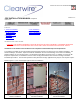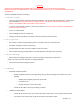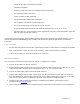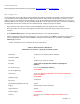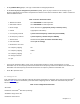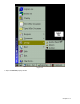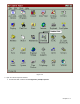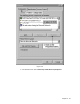User Manual Chapter 3
Chapter 3 - 7
IP Address of Gateway (same as ISP Direct)
Before you configure each PC, verify that it has network interface card and is able to communicate with the ISP Direct®.
The best way to do is to use ping utility. At the DOS prompt, type
C:\> ping <IP address>
If there is a connection problem, you will see a request timed out message. This indicates that you don’t have the proper
TCP/IP connection locally.
• Check the LAN LINK LED on the IDU front panel. It should be lit, indicating an Ethernet link.
• Make sure that the IP Addresses for your IDU and the ISP Direct are in the same Class C subnet.
• Make sure your routing tables are set to allow pings to be sent (consult the LAN administrator).
If the ping is successful you’ll see this: Reply from a.b.c.d. bytes= x time=y ms TTL=254.
After a successful ping, proceed with PC configuration as follows:
1. Using either Windows 95® , 98® or Windows NT®, select Start | Settings | Control Panel.
NOTE: For Windows 3.1® or lower, you’ll need to use other TCP/IP software, such as Novell®. For other operating
systems, such as MAC or Unix, consult the manufacturer for TCP/IP setup procedures.