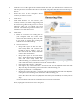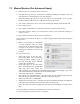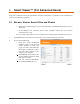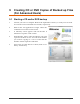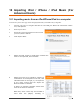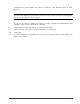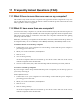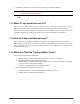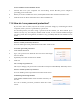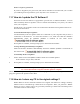User manual
USER%MANUAL%*%Clickfree%C2%Products%%*%Mac%% Page%28%
5. Select the computer you want removed and click on Remove Backup.
Warning: Once you have removed a computer from C2 there is no way to recover that
computer’s content from the C2.
C2 may take several minutes to erase the data, depending on the amount of backed up
content.
11.3 What if I use more than one C2?
You can use as many C2 devices as you like. Each C2 (and the content stored on it) is
independent of the others. For added security, each C2 supports Password Protection.
However, if you want to backup one computer across multiple C2 devices, you will need to
manually configure the settings of each device to select which files go to which C2.
11.4 How do I make multiple backups?
If you want to keep multiple backups of a computer, use multiple C2 for that computer.
The first time you back up a computer, C2 makes a full backup. The next time you use the
same C2 it backs up only new and changed content. Use a different C2 to make a new,
discrete backup copy.
11.5 What are Clickfree Tools and More Tools?
Several tools are available with the C2:
• Manage Backup - shows computer information, or remove a computer
• Software Update – updates the C2 software
• Master Reset - removes all backed-up content from your C2 and erases any changes
you have made to the backup settings
• Support – Contact details for customer support
…and even More Tools available with the C2:
• Enable Password – prevents unauthorized access to your C2
• Backup files to CD/DVD (see section 9)