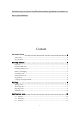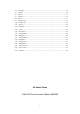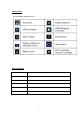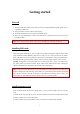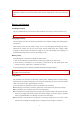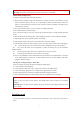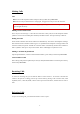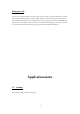Instruction manual Dear Customer, Thank you for choosing our cell phone . This mobile phone incorporates the latest world advanced functions, enabling simple and convenient operation,satisfying your special requirements. In addition to common multimedia functions this phone also provides you with a variety of value added functions like WIFI, Bluetooth, hi-speed internet browsing. With this manual, you can acquire full understanding of the usage of this phone.
functions may vary due to modifications and up gradations of software or due to print mistakes. Content 4G Smart Phone ................................................... 3 Status icons ............................................................................................................................... 4 Keys Function ........................................................................................................................... 4 Getting started ......................................
5.4 5.5 5.6 5.7 5.8 5.9 5.10 5.11 5.12 5.13 5.14 5.15 5.16 5.17 5.18 5.19 5.20 5.21 5.22 5.23 Calculator ....................................................................................................................... 14 Calendar ......................................................................................................................... 15 Camera ........................................................................................................................... 16 Chrome ........
Status icons Icons might be displayed on screen. Keys Function Power button Short press to sleep/wake up, long press to startup and shutdown.
Getting started First call 1> Insert the SIM cards (switch off the phone at first). For detailed installation guide, please refer to “Installing the SIM card”. 2> Charge the battery. Refer to “Battery and charging”. 3> Press and hold the Power key to switch on the mobile phone. 4> Enter area code and telephone number in the dial interface and then press the call key to dial out by SIM1 or SIM2 . Note: Before using the mobile phone, please insert valid SIM cards and charge the battery.
Note: SD card is tiny. Please keep it away from children. Please select qualified SD cards, such as SANDISK, V-DATA, and Transcend. Please match with the mobile phone when you purchase the card. Battery and charging Installing the battery Only use qualified battery and accessories. When the battery isn’t used, put it in the protective case. Note: Please operate according to the instructions to avoid damaging the battery contact.
Note: To protect your safety and the environment, do not dispose the battery randomly. Warning: The short circuit of battery may cause explosion, fire or body hurt. ▲Precautions of using battery 1> Switch off the phone before removing the battery. 2> Use the battery carefully. It will cause short circuit to connect the anode (+) and cathode (-) of the battery with metal objects (coin, clip, etc.), and damage the battery and metal objects.
2> Access to main screen interface. 3> Press and hold the Power key to select switching off the mobile phone. Using hands free kit With the hands free kit, you can make or answer calls without holding the mobile phone. When you inert the hands free kit into the earphone port, the hands free kit can be used as the handset and the microphone of the mobile phone. Keypad lock When the keypad is locked, the mobile phone will be locked automatically if there is no operation in certain period of time.
Making Calls Call Enter area code and phone number and press call key to dial out by SIM1/SIM2. Use the clear key to delete if there is wrong input. Long press clear key to clear all characters. Note: Obstacles give lots of effects on calling quality; moving around in a small range will improve signal strength effectively. Making an International Call Press * key for twice and sign “+”will come out.
Emergency call You can always make emergency call when you are in the coverage area of the network (you can know by checking the indicating stripe of network signal intensity on the upper left corner of the screen). If your network operator doesn’t provide roaming service in your area, the characters of “EMERGENCY CALLS ONLY” will appear on the screen and you could only make emergency call. If you are located in a service area of the network, emergency calls can also be made without a SIM card.
Network $ Internet: It contains WIFI, mobile network, data usage, hotspot and network sharing, SIM card, VPN, flight mode. Connected devices: Among the options are Bluetooth, Cast, Printing and USB. Slide to open/close Bluetooth. You can change the device name. Only when the Bluetooth device make discoverable, the device can be searched by others.
5.2 Phone call To make calls Input phone number,then press the call key. Press the “logs” could access the list of recent call records. Please refer to the “Contacts” to using the contacts name and phone number. Answer or decline the incoming call. Pick up the call by click the “Answer”; to end the call by click the “Decline”. Decline the incoming call by click the “Decline or press the power on/off button. Choose the “mute” while you are talking, the other side could not hear you.
5.3 Contacts Click "Contacts", you can find the telephone numbers you need and call or send text messages to. You can add a new contact to the contact; you can save the names, numbers and other information in “Phone” memory. This phone has business card like phone book. The information of each contact stored in this phone including multiple numbers, email, groups and so on. There is a search bar to search contacts.
5.4 Calculator You could select the number and symbol in the screen as request. Press number keys 0-9 to enter the figures you need to calculate and press the “.” key to enter radix point. You can also enter operators such as +, -, ×, ÷; Press “=” to get results. Note: This calculator is only for some simple calculate.
5.5 Calendar You could check detailed date information here. You can check previous or future dates too. You can add and view calendar of past and future task.
5.6 Camera Using the display as a viewfinder, compose your picture by aiming the lens at the subject. Touch the screen to focus on the area you touched. Press the Volume Key to zoom in or out. To take the picture, touch the Camera button. Touch right lower button to switch camcorder, multi angle view, panorama and auto scene detection. After taking a picture, touch Image Viewer to view the picture.
5.8 Clock The time format of alarm clock is same to the clock. When the mobile phone is turned off, the alarm clock is still valid only if the battery voltage isn’t low. The mobile phone allows add several alarm clocks and the default option is off. You can customize the alarm time and date for every alarm clock separately. When the alarm time arrives, the mobile phone rings and displays current time and date on the screen.
5.10 Google Duo Duo, Google developed video chat application. Duo has a "knock knock" feature, the user can choose whether to start the video phone 5.11 Files Go File manager can manage MP3, video, audio, e-books folder and so on. Downloads: The downloaded file will be saved here. Apps: Recorded all Apps. Images: Where the picture is located.
5.12 FM radio In this mode, you can perform the following operations: Channel list: Edit the channel name and frequency in the list. Search: Scan channels automatically. Loudspeaker: Set on/off for background play and loudspeaker. Record FM: Record FM audio. 5.13 Gmail You can send email to anyone who has email account with this function. Enter this menu you can set an account and you can also click email account already existed to send emails.
5.14 Keep Notes Google Keep Notes is a lightweight and simple memo list APP! It allows you to quickly write down all the inspirations and ideas, create a To-Do proxy list, insert images, and more. All your notes are stored in Google Cloud Server and can be synced between different computers and mobile phones, so you can view and remember them anytime, anywhere. It can be said that it is a pretty good assistant in work and life... 5.
press the content will pop function select menu, you can directly dial the contact's phone, or save the contact numbers to the phone book. If you want reply a message, you can choose reply. Enter into editor status to edit message and send it directly. 5.17 Google Photos Phone contains many picture folders and video folders. You can manage the following operations: Share: Share by Hangouts, Bluetooth, Save to Drive, Gmail, Add to Maps, Messaging. Delete: Choose pictures or folders to delete.
5.18 Play Music Google Play Music is a cloud music media service. Features: 1, allowing users to store up to 20,000 songs free of charge. 2, you can buy music online and share music to Google+. 3, support users to use web browser, Android phone and tablet computer or can use Adobe Flash device. Cache music library or download to use offline. 4, "Instant Mix" function to create a playlist with songs, or iTunes to import music will retain the playlist.
5.20 SIM Toolkit SIM toolkit is the net service attached to your SIM cards. You can select each one of the SIM cards to check weather or transportation, view news or novels and so on. 5.21 Sound recorder Enter this menu and press lower right button to check voice recorder list. Press menu key to set voice quality and recording mode. You can also perform the following operations. New record: Record new audio file. Save: Save the recorded file. Stop: Stop record currently. Discard: Cancel recording.
5.23 YouTube Allows users to upload, view and admire, free to share video clips of popular video sharing site. Google, Android, Google Play, YouTube and other marks are trademarks of Google LLC. This device complies with part 15 of the FCC rules. Operation is subject to the following two conditions: ( 1) This device may not cause harmful interference, and (2) this device must accept any interference received, including interference that may cause undesired operation. 15.21 Information to the user.
Functioning in the body This device was tested for typical operations of use in the body. To comply with RF exposure requirements, a minimum separation distance of 10mm must be maintained between the user's body and the telephone, including the antenna. Third-party accessories such as belt clips. covers and similar accessories used with this device should not contain metallic components, accessories that do not meet these RF exposure requirements and should be avoided from use on the body.