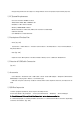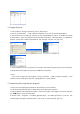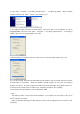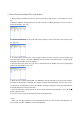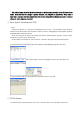User's Manual

◎ Program Deletion
1. If the product is already connected to your PC, disconnect it.
2. Execute “Control Panel” → “Add or Remove Programs” to see a list of the installed programs.
3. Search the list for 'Live Music_K' and click on the “Change/Remove” button. A window will appear
as shown below. Select the "Remove" button, and then click "Next", "OK" and “Finish” to complete the
deletion. Restart your computer after deletion. [fig-e09] [fig-e10] [fig-e11] [fig-e12]
4. If the installation was not successful or if you need to reinstall the program for any reason, follow the
program deletion procedure and put the CD-ROM in for installation.
< Note >
· If you want to delete the TTS program, execute 'Controller' → 'Add or Remove Programs’. Then
search the list for 'TTSPad 2.0' and click “Change/Remove” to start deleting.
◎ Formatting (After installing the program)
1. Please execute formatting periodically for the efficient use of the memory.
2. Format the removable disc drive to delete all the files and initialize the drive.
3. With the battery removed from the product, connect the product to the USB port of your PC and press
the '▶/■' button to power up the product.
4. Execute “Start → Programs → Live Music_K Audio Player → Live Music_K Format” on your PC. The
format window will appear as shown below. Click “Start” to start formatting. [fig-e13]