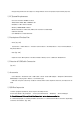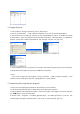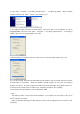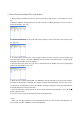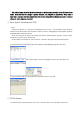User's Manual

◎ How to Download a Music File to the Product
1. With the battery installed in the device, power up the device and connect it to the USB port on your
PC.
2. When the "READY" message appears on the LCD, click the 'Live Music_K Explorer' icon on your PC to
launch the program. [fig-e22]
3. Press the 'Search' button in the upper end of the program to search for the music files stored in your
PC. [fig-e23]
4. To search a drive for music files, select a folder or drive you want to search in the left window and
press the ‘search’ button. The MP3 / WMA files that are found in the selected drive or folder will be
displayed in the middle pane of the interface.
5. Drag and drop those music files you want to download from the middle pane onto the designated
folder in the right window. [fig-e24]
6. While the files are being downloaded, the "WRITING" message will flash on the LCD of the product,
and when the download is completed, the "READY" message will be displayed. An error may occur if
you disconnect the USB cable as soon as the "READY" message is displayed. Please wait approximately
10 seconds before disconnecting the cable.
7. Once the USB cable is disconnected, the device will be automatically powered on. Press the '▶/■'
button to play the music.
8. If an error occurs, follow the formatting procedure described above.
< Note >
· When you open My Computer or launch Windows Searcher, you will see the removable disk icon.
You can then copy MP3 / WMA files to the removable disk.