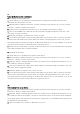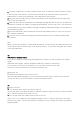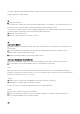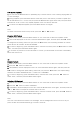User's Manual
the buttons, except for turning on the device, will be locked.
3. When the Hold function is enabled, a "lock" symbol will be displayed on the LCD. To cancel the
Hold function, slide the HOLD switch in the opposite direction of the arrow.
22
Troubleshooting
● If you encounter a problem while using the device, check this section for possible solutions.
Device buttons do not operate.
Device won't play music.
Power does not come on / Device hangs during power-on / No files have been saved but the disk
space is shown as "Used" / Other malfunctions
Device is connect to the PC, but the removable disk icons do not appear.
The New Hardware Found wizard is not prompted.
● Check to see that the HOLD switch is in locked position. Make sure that the HOLD switch is
released.
● Check to see that the MP3 file you want to play is stored in the VOICE folder. The VOICE folder is
reserved for storing only the voice messages.
● Make sure that the file extension is ".mp3".
This device can play only MP3 format files.
● Make sure that the battery is inserted correctly.
● Make sure that there is sufficient power left in the battery.
● Use the USB cable to connect the device to your PC, and then turn on the power.
● When you power on the device, "READY" will be displayed on the LCD.
● Follow the formatting procedure described in the "Formatting the Removable Disk" section of this
User's Guide.
● If the problem of the device hanging during power on isn't solved by reformatting, launch the
Music Box Update.
● Remove the battery and then put it back in.
● Check to see that "SCSI Host Controller" is shown in Device Manager. (Right-click My Computer,
click Properties, click the Hardware tab, and then click Device Manager.)
● If there is a yellow exclamation mark next to "CMTech Music Box SCSI Host Adapter", right-click it
and select "Delete".
● Click on the Update Driver icon to reinstall the driver.
● Once the driver is correctly installed, the yellow exclamation mark will be removed.
● Go to Control Panel Æ System Æ Device Manager, and check to see that "USB Serial Bus
Controller" is listed.
● If the Universal Serial Bus Controller is not listed, you cannot use the USB port. Check your BIOS
(CMOS Setup) to ensure USB is enabled.
For details on how to configure the CMOS Setup, contact the store of purchase.