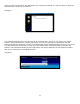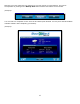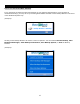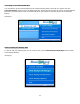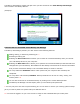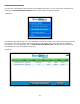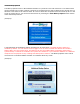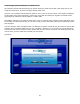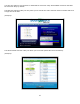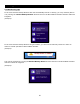User's Manual
15
The Backup Job Manager window will open once you have clicked on the View Backup Job Manager
menu button in the Backup Monitor.
(Example)
Features that are accessible via the Backup Job Manager
The Backup Job Manager presents you with access to the following features:
Adding, Editing, or Removing a backup job. *
Renaming a backup job.
Enabling the On-Connect feature allows you to launch an incremental backup when you connect
your USB backup device to your computer.
Enabling the Real-Time feature allows you to perform an incremental backup of the files that have
changed since your last backup. BounceBack will also backup new files that are found in the folders
that you have selected for backup. This incremental backup is made in real-time.
You may enable the Shutdown feature which powers off your computer after a backup has
completed.
You may add or edit a backup Schedule. Backup schedules can be set on a daily, weekly, and
monthly basis. **
You are able to launch an incremental backup by clicking on the Launch Backup button.
The Backup Job Manager will also display when your last backup was performed.
* You may only have one active system backup job. You will have to remove your existing system backup
job if you seek to perform a system backup to different device.
** You must be logged in to your user account in order for the scheduled backups to take place.