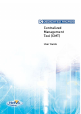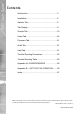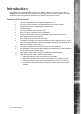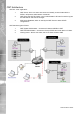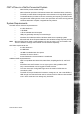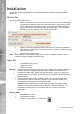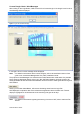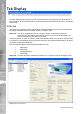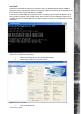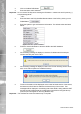User guide
Dedicated Micros ©2008
6
CMT User Guide
Installation
Refer to the ‘Centralized Management Tool (CMT) Installation Guide’ for the complete install
procedures.
Options Tab
This Tab provides three functions:
1. Dene the CMT Server Machine Name to the CMT Client. The user must dene
the CMT Server Machine Name to the CMT Client before logging into the CMT
Client. Navigate to the Options tab, enter in the CMT Server Machine Name in
the New Server eld, and press the Set CMT Server button. The CMT Client
application must be restarted for the changes to take effect.
2. Dene the NTP Server Machine Name for time syncing DVRs (only available to
CMT admins). Please refer to the ‘Batch Time Sync’ section for further information
regarding this option.
3. Maintain the License Dongle.
Note: Please refer to the Centralized Managment Tool (CMT) Installation Guide for further
detailed information regarding the Options tab.
Login Tab
1. The default login for CMT is:
Username = admin
Password = admin
Warning: This login (admin/admin) has the highest level of authority permissible in CMT and
therefore should be changed shortly after CMT is installed. For information on
changing this default login, refer to the User Tab section. Note: if you forget your
password, please contact DM’s Technical Support for assistance (#703-904-7738 or
#877-367-8778).
2. Three invalid attempts to login to CMT will result in the Login button becoming
unavailable for 5 minutes. After the 5 minute lock out period has expired, this
Administrator will once again be able to log into CMT.
Usernames and Passwords may contain upper and lower case alpha numeric
characters and must be entered exactly as they are in the CMT Database. For
information on adding logins to CMT, refer to the User Tab section as well as
Addendum A.
Login to CMT
1. Enter Username: admin
2. Enter Password: admin
3. Click on the Login Button (or press Enter)