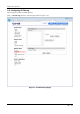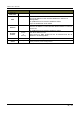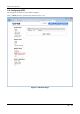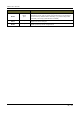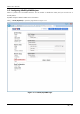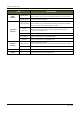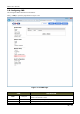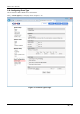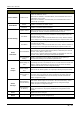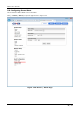Owner's manual
XNET User Manual
39 / 48
ITEM DESCRIPTION
Event Enable Enable Event
Enables or disables event processing. <Default : Disable>
<Note for IGP1030 users>
When this is enabled in the SXGA Mode, the transmitted fame rate is
reduced by up to 10 fps.
When this is enabled in the XGA Mode, the transmitted fame rate is
reduced by up to 6 fps.
Event Mode
Sensor Enables or disables the Alarm sensor.
Motion
Detection
Enables or disables Motion Detection.
Event Setting
Capture Frame
When processing an event, this establishes the number of images to
be saved per second. It can be selected between 1 and 3.
Pre-Alarm
When processing an event, this establishes saving images before the
occurance of the event.
It can be between 1 and 5 seconds before the event, and the number
of the images to be saved gets determined by the Capture Frame rate.
Post-Alarm
When processing an event, this establishes saving images after the
occurance of the event.
It can be between 1 and 8 seconds after the event, and the number of
the images to be saved gets determined by the Capture Frame rate.
Event
Schedules
Event Schedules
Enables or disables scheduled event monitoring.
When Always is selected while Event (Alarm) is activated, the unit will
monitor event (Alarm.) all the time.
During Time is selected while Event (Alarm) is activated, the unit will
monitor event (Alarm.) during the time period specified.
Event Schedules
Setting
Specifiy schedule for Event (Alarm) monitoring. Event (Alarm) is
monitored according to the schedule specified here.
Event
Output
Upload image to
FTP
This allows Alarm images to be uploaded to an FTP server when
processing an event. The client PC has to run FTP server to receive the
images, and the information of the FTP server has to be accurately
entered and saved at the FTP Cofiguration page.
Alarm Output
Port
This sends out Alarm signal to its output port during event processing.
Send Image to
Email
This allows Alarm images to be sent out by an e-mail when processing
an event. Only one image file at the moment of the event gets sent
out. The e-mail address has to be accurately entered and saved at
SMTP configuration page.
Select
Storage
Save Image to
Internal Memory
This allows Alarm images to be saved in the internal memory. Saved
image can get transferred to the client’s PC by using save image
button at system configuration page.
Save Image to
SD Memory
This allows Alarm images to be saved in the external memory (SD
Card). SD card has to be properly installed and recognized for this
feature.
Save - Applies and saves changes.
Reset - Recalls previously saved configurations.